There are many Best Web Browsers for iPhone, iPad. Also check in the Apple’s iOS and Mac OS X devices have comes with built-in default Safari browser. Using this setting we can use and search into Google search engine by default. Apart from the Google, would you want to make yahoo, bing or DuckDuckgo as a default search engine? Then lets you get to read here complete guide with the example.
For example, if you want to switch your iPhone or iPad safari search engine from Google to yahoo or Google to Bing or DuckDuckgo. Then here explain advice can help you to change that on iPhone, iPad and Mac Devices (iMac, MacBook Pro, MacBook Air).
We don’t know why peoples want to change default search engine in Safari. Even you want to do this yet then go with following steps.
Golden Clue to Change default Search engine in Safari on iPhone, iPad, and Mac
Step 1. Go to Settings app on your iPhone
Step 2. Find Safari
Step 3. Tap on Search Engine
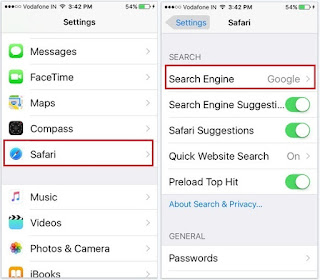
How to Change default Search engine in Safari on iPhone 6S and iPhone 6S Plus
< /div>
Step 4. Now choose your desired Search engine out of given (Yahoo, Big, DuckDuckgo)
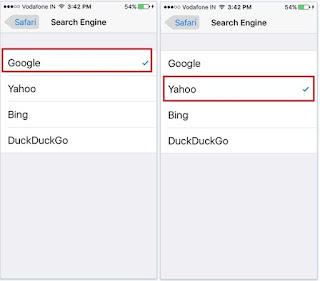
How to Change default Search engine safari in iOS 9 iPhone, iPad Air, iPad Mini
You’re done.
whenever we launch safari first time on iPhone screen, Directly type a query in to address bar. The result will automatically search in google by default. After Change default Search engine i n Safari on iPhone. There are lots of folks they are using the Google chrome as an alternate iPad and iPhone browser. So lets we also explain here one more tip to change default Search engine in Google Chrome on iPhone. And the same way we can update in iPad as well.
Change search engine in Google Chrome iPhone
Step 1. Go to Google home page on chrome browser on iPhone
Step 2. Tap on top-right Side More option
Step 3. Tap on Settings

how to Change search engine in Google chrome iPhone 6S, 6S Plus iOS 9
Step 4. Now tap on Search engine under the Basic label
Step 5. Select a Search engine (Yahoo! Or bing) and then tap on Done.
That’s it.
Change Safari Default Search Engine on Mac
1: Open Safari app on your Mac.
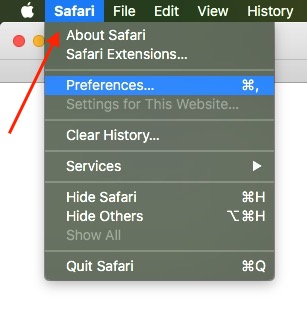
1 Safari Preferences on Mac
2: Go to Top menu Safari > Preferences.
3: On Safari Preferences window, Click Search tab from top tabs. Select “Google†search engine from alternate options.
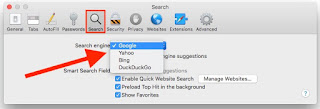
< /div>
2 Safari default Browser change on Mac
In the end, we want to hear your speech concerning this post. Mean tell us how seems these way to change default Search engine in Safari on iPhone, iPad, and Mac.
No comments:
Post a Comment