Are you exploring the way to change iTunes backup location on Windows? I know you find because, while you’re taken your full iOS device backup using iTunes. At the end you’ll be get an iTunes error that say you: The ‘’iTunes could not back up the iPhone ‘’howtoisolve iPhone’’ because not enough free space is available on this computer. As well removing files and emptying the Recycle Bin will free up additional space.
If you’re right now bother via this iTunes error message. Then get here potential solutions to change iPhone backup location on Windows. For this you’ve to need navigate native location of iTunes backup (Change iTunes backup location on Windows) on your computer, that’s you also getting here with steps.
Let go to change iPhone backup location on Wind ows 7/8, Windows 10
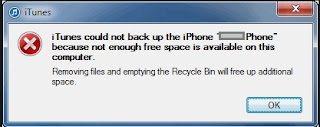
How to Change iTunes backup location on Windows
Steps to reach at change iTunes backup location on Windows computer
Step 1. Go to local Drive (C:) on your Windows
Step 2. Select User folder â†' find User name folder and go next step
Step 3. Select AppData folder
Please Note: if you can’t see this folder then make enable Show hidden, files, folders and derives. Because this folder may be default hide.
Step 4. Now choose Roaming â†' Apple Computer
Step 5. Select MobileSync and get backup folder
That’s it.
Hopefully you would be got it.
Now you’ve few options to backup iPhone, iPad and iPod Touch. After received above message you again want to take backup using iTunes the go with this source.
In Addition, you could install iTunes Alternative to backup data, Music library, Photos, videos and full iDevice data. So let know from below what are the best Alternatives of Apple iTunes.
- All time best iTunes AnyTrans for Windows: for iPhone 6S Plus and earlier all models, iPad Air, iPad Mini, iPod Touch
- Forever in demand Apple iTunes Alternative AnyTrans for Mac User
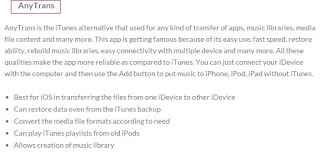
Best iTunes alternatives for iPhone, iPad, iOS 9, iPhone 6S, iPhone 6SPlus
No comments:
Post a Comment