Androids geeks or someone in android development field know about the importance of “build.prop†file. By tweaking the Build.prop file, located in the system folder in root directory, users can change the factory set values of various handset/tablet hardware to increase internet speed, boost system performance, install incompatible apps, increase LCD density and more. So how do you edit the build.prop file? First thing you need to do is root your Andro id phone or tablet whose build.prop you want to edit. Since you are interested in editing this file I assume you already have root access.
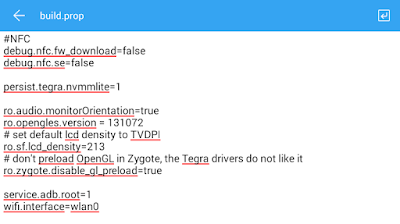
The easy method to tweak LCD settings is by installing an app. First Download Spare Parts in your Android device.
How to edit Build.prop on Android using File Explorers
Method 1: Root Explorer text editor
Download Root Explorer if you haven’t already.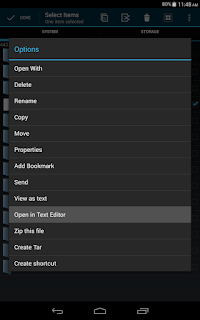
- Open Root Explorer which should be granted the superuser access
- Browse to and open “System†folder (in main directory)
- Select "Mount R/W" at the top. Now "r/o" at the left of the button will become "r/w".
- Inside the System folder, long press “build.prop†and from the pop up select “open in text editorâ€.
- Scroll down and you will find a line “ro.sf.lcd_density=240â€. Change it to a value of your preference. Example, any one of the following values: 187,180,167, 200,220
- Select the menu butt on on your device and press “save changesâ€. Now the build.prop is edited and root explorer will also make a backup of your original file.
- Now Open Spareparts app and uncheck “Compatibility modeâ€
- Restart your phone or tablet
Method 2.Using ES File Explorer text editor:
Download the latest version of ES File Explorer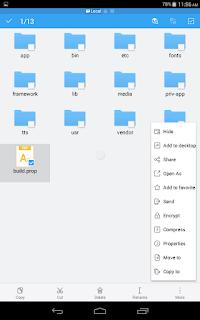
- Open Es File Explorer which should be granted the superuser access
- Go to "settings" >> Scroll down and check "Root Explorer"
- Select "yes" for the experimental feature. Now in the Superuser pop up select “allow it†and check “rememberâ€.
- Check "Mount File System". Go back.
- Browse to “System†folder (tap on the top most tab and select “deviceâ€)
- Inside the System folder, select “build.prop†and from the bottom left select “More†and select “Open As Text†and then select “ES Note Editorâ€
- Scroll down and you will find a line “ro.sf.lcd_density=240â€. Change it to a value of your preference. Example, any one of the following values: 187,180,167, 200,220
- Select the menu button on your device and press “save changesâ€. Now the build.prop is edited and root explorer will also make a backup of your original file.
- Now Open Spareparts app and uncheck “Compatibility modeâ€
- Restart your phone or tablet
- adb pull /system/build.prop
- edit the build.prop file
- save the file
- adb shell mount â€"o remount rw /system
- adb reboot
- Build Prop Editor
- Build.prop Editor
- If you damaged your build.prop and cannot get into Android read. Type these commands in command prompt:
Build.Prop Tweak Commands
Here are some more command lines that you can use to tweak Build.prop. Simply type the below lines as required to the bottom of your build.prop file using Root Explorer or Es Explorer Text Editor. Make sure to make backup of your original file.
Data Tweaks
ro.ril.hsxpa=3
ro.ril.gprsclass=12
ro.ril.hep=1
ro.ril.enable.dtm=1
ro.ril.hsdpa.category=28
ro.ril.enable.a53=1
ro.ril.enable.3g.prefix=1
ro.ril.htcmaskw1.bitmask=4294967295
ro.ril.htcmaskw1=14449
ro.ril.hsupa.category=9
Powersave Tweaks
ro.ril.disable.power.collapse=1
pm.sleep_mode=1--------NEW
wifi.supplicant_scan_interval=150
UI Tweaks
windowsmgr.max_events_per_sec=150
debug.sf.hw=1
video.accelerate.hw=1------NEW
Media Tweaks
ro.media.enc.jpeg.quality=100
ro.media.dec.jpeg.memcap=8000000
ro.media.enc.hprof.vid.bps=8000000-----NEW
media.stagefright.enable-player=true
media.stagefright.enable-meta=true
media.stagefright.enable-scan=true
media.stagefright.enable-http=true
Boot Tweaks
debug.sf.nobootanimation=1
persist.sys.shutdown.mode=hibernate----NEW
^^Makes phone boot rapidly fast.
System Tweaks
ro.ext4fs=1
Change the Dalvik VM heap size
dalvik.vm.heapsize=64m
Enable hard key lights to stay on while screen is on
ro.mot.buttonlight.timeout=0
Disable usb debugging pop up
persist.adb.notify=0
To give your phone an HD effect, look for this line in your build.prop and change 240 to these:
ro.sf.lcd_density=X (225 or 230)
To enable menu button to unlock the phone
ro.config.hw_menu_unlockscreen=true
To stop phone from waking up when pressing volume key
ro.config.hwfeature_wakeupkey=0
To make the phone ring faster when dialing out
ro.telephony.call_ring.delay=800
ro.ril.hsxpa=3
ro.ril.gprsclass=12
ro.ril.hep=1
ro.ril.enable.dtm=1
ro.ril.hsdpa.category=28
ro.ril.enable.a53=1
ro.ril.enable.3g.prefix=1
ro.ril.htcmaskw1.bitmask=4294967295
ro.ril.htcmaskw1=14449
ro.ril.hsupa.category=9
Powersave Tweaks
ro.ril.disable.power.collapse=1
pm.sleep_mode=1--------NEW
wifi.supplicant_scan_interval=150
UI Tweaks
windowsmgr.max_events_per_sec=150
debug.sf.hw=1
video.accelerate.hw=1------NEW
Media Tweaks
ro.media.enc.jpeg.quality=100
ro.media.dec.jpeg.memcap=8000000
ro.media.enc.hprof.vid.bps=8000000-----NEW
media.stagefright.enable-player=true
media.stagefright.enable-meta=true
media.stagefright.enable-scan=true
media.stagefright.enable-http=true
Boot Tweaks
debug.sf.nobootanimation=1
persist.sys.shutdown.mode=hibernate----NEW
^^Makes phone boot rapidly fast.
System Tweaks
ro.ext4fs=1
Change the Dalvik VM heap size
dalvik.vm.heapsize=64m
Enable hard key lights to stay on while screen is on
ro.mot.buttonlight.timeout=0
Disable usb debugging pop up
persist.adb.notify=0
To give your phone an HD effect, look for this line in your build.prop and change 240 to these:
ro.sf.lcd_density=X (225 or 230)
To enable menu button to unlock the phone
ro.config.hw_menu_unlockscreen=true
To stop phone from waking up when pressing volume key
ro.config.hwfeature_wakeupkey=0
To make the phone ring faster when dialing out
ro.telephony.call_ring.delay=800
Source: XDA developers
No comments:
Post a Comment