Apple’s iOS app store and iTunes Store are reveals its own and third party developers free and Purchase applications. Both are a kind of showcase in them, users can see Apple’s approved Applications with different varieties. And these fantastic collection of the Apps makes users Smartphone and tablets more useful for all time. Guess, you are scrolling down the app store and found desire premium app and but you thinking to purchase later. So don’t leave it there, even though, bookmark it for future. In this thread, I will teach you how to bookmark Apps on App Store to buy later.
Do you want to add App into App Store favourite list on iPhone? or do you want to buy you desire app later, then luckily, Apple gives a Wish list open, in them you can save or bookmark bunch of Apps on App Store for future consideration to purchase and download.
Step-by-Step guide to bookmark Apps on App Store for later iPhone
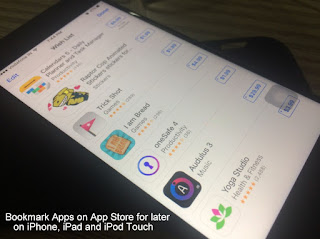
How to Bookmark Music, TV Show and Movies on iTunes Store
Step 1. Open up Apple App Store on your iOS [iPhone, iPad or iPod touch] device.
Step 2. You needed Apple ID and Passcode to sign-in. if you are a new iOS user, create new Apple ID. On the other hand, if you have already signed-in on App Store, then go to next step.
Step 3. Now navigate an App that you want to bookmark on App Store. Here for example, Here Yoga studio app for future purchase, I would like to bookmark.
Step 4. On the App Screen, tap on upward arrow icon share button appear top-right side.
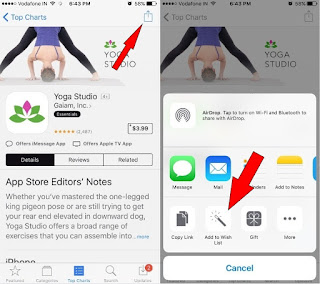
Bookmark Apps on App Store for later: iPhone, iPad [Paid Apps]
Step 5. Now, tap on add to Wish List.
Now you create a question that the, where is the location of the all bookmarked apps on App Store? Answer is to see all bookmarked apps. Tap on featured or Categories tab and then tap on three horizontal lines button, top-right side on the screen.
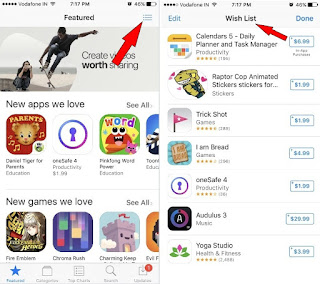
location of the bookmarked apps on iPhone App store screen
Here, you can mange full wish list. You can be delete app from the bookmark list very simply. Now,
How to Bookmark Music, TV Show and Movies on iTunes Store
Launch iTunes Store on your iOS device.
Now navigate your desire Music Album, TV show or Movie and tap on share tab, then tap on
Add to wish list to get that app back to purchase and download.
You’re done.
Conclusion â€" this way through, you can save your time and don’t need to find that app each time. You can access your future favourite purchase app directly from the Wish list.
No comments:
Post a Comment