Web Whatsapp enabler trick for you to get enjoy send and receive Whatsapp message on bigger Screen desktop. Just synchronize your Whatsapp number account using scan QR code on web Whatsapp and log in it. Here I will show you how to use Whatsapp Web with iPhone 7/ 7 Plus, iPhone 6S Plus and run iOS 11 iPhone as well Wi-Fi+ Cellular iPad. Trick including enable Web Whatsapp on the desktop with Apple iPhone, and learn how to log out Web Whatsapp remotely.
You have to need following Criteria for enabling Web Whatsapp with iPhone.
You need to have the latest version of Whatsapp on your iPhone 7/ 7 Plus and running other iOS 10 iPhone/ iPad.
To enjoy Whatsapp Web you should have at least a latest version browser (Web Whatsapp Compatibles browsers list â€" Google Chrome, Firefox, Opera, Apple’s Safari or Microsoft Edge) on your computer.
Web Whatsapp Compatibles browsers list
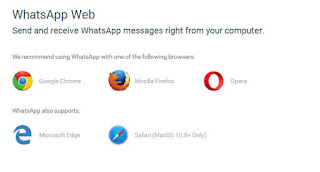
How to Turn On/ Enable Whatsapp Web with iPhone 7/ 8 (Plus) to Mac/ Windows
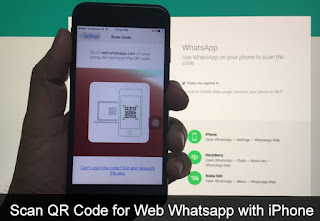
Enable Whats app Web with iPhone 7
Before get started following step visit Web.Whatsapp.com on your Computer or Mac.
Step 1. Launch latest Whatsapp Messenger from your iPhone X, iPhone 8 (Plus)/ 7/ 7 Plus Home screen.
Step 2. Tap on Settings.
Step 3. Hit on Whatsapp Web/Desktop.
Step 4. You’ll be getting Scan Code Screen to scan the QR code.

Turn On Enable Whatsapp Web with iPhone 7 (Plus) to Mac Windows
Step 5. Now raise your Phone in front the desktop screen and scan the code until Web Whatsapp successfully log in.
You’re Done.
By the way, now you could enjoy all features of iOS Whatsapp messenger App on your desktop/Mac. To run web Whatsapp flawlessly, please keep your Phone connected and required active internet connection as well as mostly nearby desktop.
Keep Remember: The Web Whatsapp is allowed login at a time only on a single brow ser and computer, so whenever you are trying to log in with same Whatsapp number then you will ‘be prompted a message ‘Whatsapp is open on another computer or browser. Click ‘Use Here’ to use Whatsapp in this Window.’
Use Web Whatsapp on Mac, Windows with supported browsers and get started to send and receive Whatsapp messages right from your desktop.
Get More: How to close background Apps on iPhone 7/ 7 Plus
How to Turn off/Logout Whatsapp Web With iPhone 7 (Plus) and on Desktop
After done your job, you could log out Whatsapp Web on iPhone as well as on desktop without any problem. What do you want to log out Web Whatsapp remotely? See belo w steps to do that.
Launch Whatsapp on iPhone.
Go to Settings (appear right-bottom side on the screen) then Tap on Whatsapp Web/Desktop.
Here you can see all Logged In Computers with information including desktop operating system and browser.
Tap on Turn off/ Logout from All computers
You’ll be prompted that Log out of all computers?
Tap on Log Out.
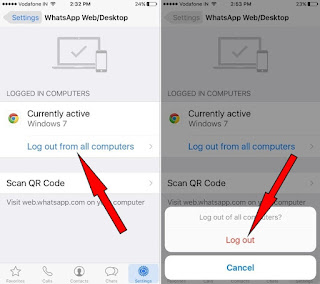
Logout Whatsapp Web on iPhone 7 (Plus) and on Desktop
No comments:
Post a Comment