LG smartphone’s home screen has three on-screen touch buttons- return, app drawer and recent apps. These onscreen buttons usually stay hidden when you are using an app or playing a game, and you will have to swipe from the button or right edge of the screen to bring them up. However, on some games like Mortal Kombat the on-screen buttons don’t go away and stays on the right side of the screen, preventing full-screen gameplay. This can be very distracting, annoying, and there is a good chance you will accidentally press the onscreen buttons. Whether its games or any other apps, you get a more immersive experience when the whole screen is utilized.
Here is how you can hide on-screen buttons on LG phones for any app or games that do not support immersive mode.
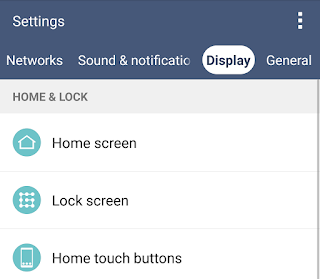
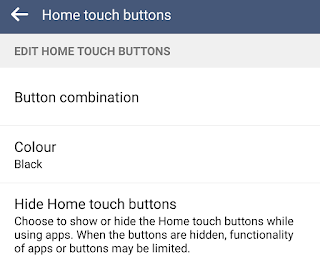
Don’t worry the above steps, won’t permanently hide the navigation buttons as you can easily bring them back by swiping up from the bottom (in portrait mode) and swiping left from right side of the screen (in landscape mode).
Here is how you can hide on-screen buttons on LG phones for any app or games that do not support immersive mode.
How to hide on-screen navigation buttons on LG G5, G4, G3 and V10
- Open Settings (swipe down from the top of the screen and tap the gear icon on top right)
- Go to “Displayâ€
- Tap on “Home touch buttonsâ€
- Tap “Hide Home touch buttonsâ€
- Now you will see a list of apps and games installed on your smartphone
- Simply select the apps/games for which you want on-screen navigation buttons to remain hidden.
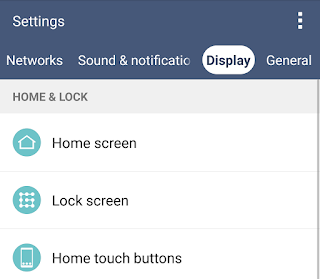
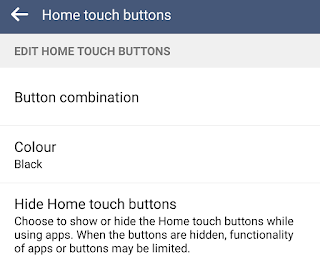
No comments:
Post a Comment