Before try to update or install new iOS in your device we have to take backup before update iOS 9 in iPhone 6, iPhone 6 Plus, iPhone 5S/ 5, iPhone 4S/4, iPad all version and iPod Touch. Such a great and huge improvements in new iOS 9, Millions of iOS users are waiting for time to start update. But before that time you have to keep backup in your system (Mac/ PC), it’s hence that there are many possibilities for getting error on update iOS from iOS 8.4.1 to iOS 9. After that you can freely download and install iOS 9 from your device directly over the Wi-Fi from setting app.
From the past history, many folks got Error 403, Error 9004, error 3194 and many such due to server down, miss configuration and space problem or internal error.
Now, During the backup time you have two possibili ties: on your Mac/ PC using iTunes and other one is using iCloud (Online Backup). But due to less space in iCloud user go with offline backup.
Steps for Take backup before update iOS 9 in iPhone 6, iPhone 5S/5, iPhone 4S/4
Using iTunes: Take backup before update iOS 9 in iPhone 6, iPod, iPod touch
Step 1: Connect your iOS device to your Mac/ PC through lighting cable.
Step 2: Open iTunes on your Mac/ PC.
Step 3: Once your device configured with iTunes, Device with name appear on top tab.
Step 4: Click on it, and under the summery you can see option for tack backup you current iOS and data, Apps and more very fast locally.
Note: verify you last backup data also available under the back up now button.
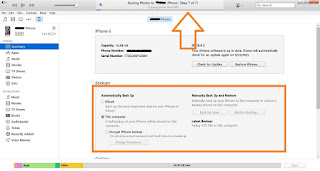
Take backup before update iOS 9 in iPhone 6 or other device
Wait for time; it will depend on how much backup is available.
Otherwise you can take manually backup for today and hours also.
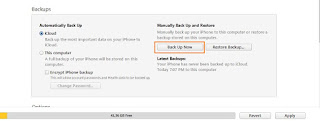
Start manually backup from iOS device
iCloud Backup: Take back up on iCloud on Wi-Fi â€" online Backup
Step 1: Go to the Setting app in your iOS device (iPhone, iPad, iPod Touch)
Step 2: Next, iCloud > Backup > iCloud Backup. â€" Enabl e iCloud Backup.
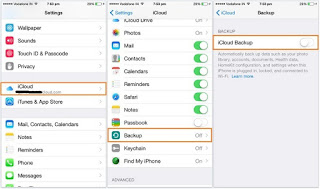
take backup on iCloud from iPhone, iPad, iPod TOuch
Step 3: iCloud password required for the security reason. Enter valid iCloud password.
Step 4: After successfully login, your screen should be like in below.
Step 5: Tap on Backup now. For start backup your photo library, Accounts, Document, health data, and Setting.
Process will be shown in the same screen.
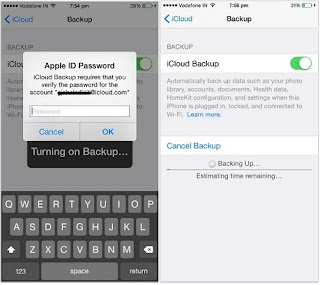
Verify before start backup in iCloud
No comments:
Post a Comment