Popular brand Apple has provide to iOS user, awesome accessibility option even here you can get, one elaborate tips from all of them. Using this tips you can do enable button shapes in iPhone for visual accessibility. By default apple has provide in iOS default shapes button is in disable mode, when you do shapes button in enable mode following below tips. You can fell better changes before ever, in your iPhone and iPad. You would see button shape clearly in most of apps and some of third party apps. You have just got to enable shape button first.
Steps for How to do enable button shapes in iPhone for visual accessibility [iOS 7]
Step 1
You should go to, S etting app on your iPhone, iPad app browser
Step 2
then click on General tab.
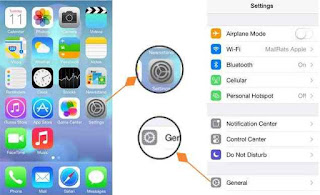
Enable button shapes in iPhone
Step 3
Now you can see in the general option, accessibility tab press it
Step 4
On Button shapes tab, enable toggle to turn on button shapes option
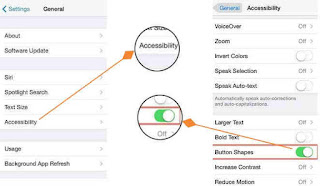
Enable button shapes in iPhone and iPad
Now you’re done. You can check enable button shapes in iPhone for visual accessibility is work successfully. You should quick instruct that almost menu item of your iOS device is show up with different color it may be gray. Now you can make out many actionable me nu and button highlight with underline, within you can perform fast action from before. In built apps or it’s also allow in third party apps. In coming iOS 8 this feature should be default for user of iPhone 6 and iOS 8 lovers. At that moment you have to not required for do enable button shapes in iPhone, if even you iOS 8 or iPhone 6 user.
We ardor, you enjoy this enable button shapes in iPhone for visual accessibility [iOS 7] tips. Additionally you can read related tips and tricks for your iDevice as well as for Mac.
No comments:
Post a Comment