Share your location on iMessage is easy between All iOS devices (iPhone/ iPad). Once you sent request to your friend about your location that will continually track current location and will be shown to receiver friends or family member at iMessage or Find Friend app. If you don’t want then disable it. Although you want no one can share even you current location to your friends via iMessage, that’s also possible using Disable/ Stop location share on iMessage iOS app.
By Turn off/ Stop location share on iMessage app, your friend will get “location not available†text popup on Map. In case if you experienced that, mind it your friend Enable “Stop sharing my locationâ€.
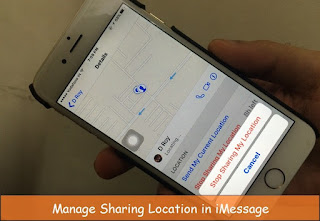
Stop location share on iMessage iPhone, iPad with iOS 9
Steps for Stop Location share on iMessage: iPhone, iOS 9
Step 1: Go to Message app on iPhone/ iPad.
Step 2: Swipe down finger on screen, you can see search box for find the Message conversation with name.
Step 3: Here I go for my Friend iMessage conversation “D Royâ€.
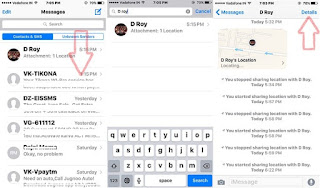
Search Recipients in iMessage for Stop for that
Step 4: Tap on it, Next Tap on “Details†at top right corner of screen.
Step 5: If you see “Stop Sharing My Location†red text, means your device location share turn on for your friend.

Stop request for track location service
Step 6: Tap on “Stop Sharing My Locationâ€.
Steps for Disable/ Stop location share on iMessage or Find Friend App
#1 Go to the Setting App on iPhone.
#2 Next, Tap on Privacy option.
#3 Then, Location Services > Disable Location Services (This option automatically stop for all app).
Else Go to t he “Share My Location > Disable Share My Locationâ€. It will hide your device from your friend’s device.
No comments:
Post a Comment