Privacy is important for all iOS users, so here I am going to learn how to hide app and game from iPhone, iPad and iPod Touch running on iOS 8/ iOS 7. This is one of the hidden tips for all new iOS user but that’s working on older iOS devices, since iOS 7 and now working on latest iOS 8.4. So now you can also use this way for hide app from App’s home screen. Here I gave the perfect guide through my iPhone’s screen and Video tutorial also. For this you have to notice some points carefully for remove apps/ games from iOS device. Don’t be afraid, you can get all hidden app by simply restarting your device.
You can use hide app and game from iPhone, iPad and iPod touch, also when you don’t want, your kids or Child want to play.
Steps for hide app and game from iPhone, iPad and i Pod touch: iOS 8, iOS 7
Step 1: Select app that you want to hide from the home screen (Not to uninstall app)
Step 2: Here I test for VLC media player app.
Step 3: So, Tap on it and move to App Store icon. Just weight for complete adjust on icon (Cover VLC icon).
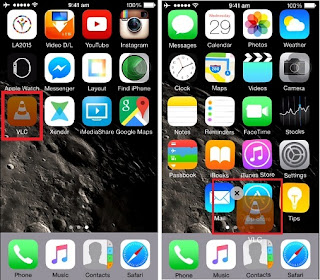
hide app and game from iPhone, iPad and iPod touch
Step 4: Once, you set on icon, Device automatically create a folder but you don’t have to leave/ Put VLC icon inside there (Folder).
Step 5: just Move inside the square folder and Drag it at bottom of the screen. Show in below image.
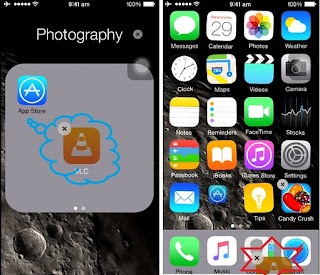
Disable show icon on iPhone screen
That’s working for all Third party and Office apps, Games.
Most of the People can’t understand due to carefulness. But in your case you have to want perfectly then you have to apply for your case. That does will work for you I will guarantee.
No comments:
Post a Comment