Complete walkthrough to reset/change language on Apple TV; you’ve must require this way if you accidentally changed the language to one that you don’t understand or you need another language on your Apple TV.
The Apple TV is an Entertainment, live News, Movie, TV Show and much more fun provider device for all. Also, you can play iTunes song/video on Apple TV directly. A little queue about Apple TV language support list:
Which Languages Support Apple TV is?
Apple TV supports languages such as English, Francais, Deutsch, Chinese, Nederlands, Italiano, Espanol and Portugues (Portugal).
For example, American (the Unite d States) watcher is looking for how to change Apple TV language from German to English? Then listed steps will become their solution.

How to Reset or Change language on Apple TV English, Chinese, Portuguese, German, french
I tried to give steps for those people who have the issue of changed their Apple TV language Accidentally. If you’re one of them, then I hope that will be helpful for you. And you’ll get that word which you want to do. But for that, you’ve to need following instructions to change language on Apple TV step by step with pictures.
Steps to Reset or Change language on Apple TV 4K/ Apple Tv 4
Step 1. Go to the Main Menu Screen to your Apple TV (if you already there then go to the next step).
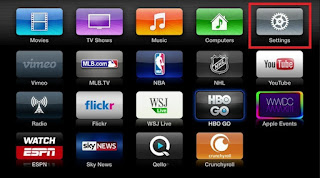
Go to the Main menu Screen on your Apple TV
Step 2. Select Settings, which look like the Ge ar icon
Step 3. You’ll appear a list from them choose the first option: it’s a General
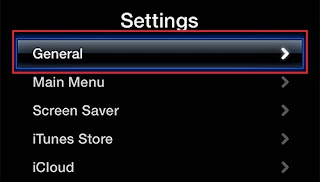
General option list from them choose first option
Step 4. Scroll down and select the first option that shows a flag.

flag icon option for change language on Apple Tv
Step 5. Now you can choose the language you want from the list.
That’s it. You get success if you go carefully as above listed step.
I expect you understand this explanation to change language on Apple TV.
No comments:
Post a Comment