Los Angeles, California. World’s popular Photos and videos sharing iOS app Snapchat has been major updates by the company. Involved new functions such as trophy case, unlock all of the new Snapchat trophies, Share My Story, etc. Stay always live by using the Snapchat on iPhone. Capture photos and share with your friends and in my story feature. My Story is a customized function so you can be set as you wish. But users want to upload camera roll pictures to Snapchat iPhone. Luckily, Snapchat allows to shares iPhone camera roll Photos & Videos on individual chat conversion. But, here we will show you an alternate way to upload and send iPhone’s Photos app videos and Photos on Snapchat very easily by the help of the third-party app.
So know how to upload Camera roll Pictures to Snapchat on iPhone
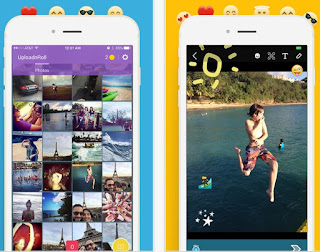
best way to Upload Camera Roll Pictures to Snapchat on iPhone
This latest post you can be applied for iPhone (iPhone 6S/6, iPhone 6S Plus/ 6 Plus, iPhone SE/5S/5 and earlier), iPad and iPod Touch.
Step 1. Launch App Store from your iPhone home screen.
Step 2. Navigate Upload’n’Roll App then download and install. Don’t worry the app is very secure.
Step 3. Launch downloaded app and login with your Snapchat Username and Password.
Please give permission to the app to access iPhone Photos, Microphone, Contacts and Camera app.
Step 4. Now you can see all your Camera roll Photos & Videos.
Step 5. Choose Photo or video which you want to upload to Snapchat and you can also apply filters, drawings, or optimize the look of your picture.
Step 6. Choose which friends will receive the Snap.
Step 7. Tap on Send.
No comments:
Post a Comment