Would you want to create a custom Vibration on iPhone iOS 11, iOS 10? Then let’s read here carefully and store customize vibration ring on your new Apple iPhone 7, 7 Plus and iPhone 6S or 6S Plus/ 5S.
There are seven different kinds of Standard Vibrate patterns built-in into the iOS. Albeit if you want to make a Custom vibration on iPhone running on iPhone 11/ iOS 10. Then on this page, you can get everything about it. Typically, Customize vibration making tip is straightforward. However, if you want to go with pictures and step by step, the following outlined instructions will become very candid for you.
Also, the make vibration patterns you can be used as universal likely for ringtone, Text Tone, New Voicemail, New Mail, New Mail, Sent Mail, Tweet, Facebook Post, Calendar post, R eminder Alerts and AirDrop.
Moreover, whenever you wish to turn off Vibration on iPhone iOS 11/ iOS 10, then you can do that as you are done with default wave. For that, you’ve to do just select Vibration None option, and that’s it.
Okay, let’s come back on native topic to Crete a Custom vibration on iPhone with a fantastic illustration.
Follow nine steps to create a Custom vibration on iPhone iOS 11/ iOS 10: Apple iPhone 7/ 7 Plus, iPhone 6S, 6S Plus/ 5S
Step 1. Go to Settings app on your iPhone
Step 2. Find Sounds
< /div>
Step 3. Select Ringtone
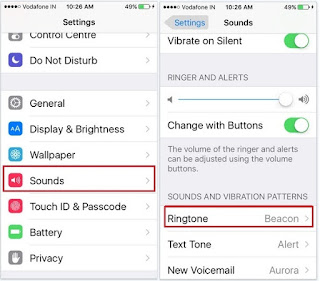
How to Crete a Custom vibration on iPhone iOS 9
Step 4. Choose Vibration
Step 5. Tap on Create new Vibration (Appear under the Customs label)

How to Crete a Custom vibration on Apple iPhone 6S, iPhone 6S Plus
Step 6. Now tap on iPhone screen to create New Vibration pattern
Step 7. On the iPhone screen bottom-right side you can see Stop option, so it’s useful option to make long and short vibration ring.
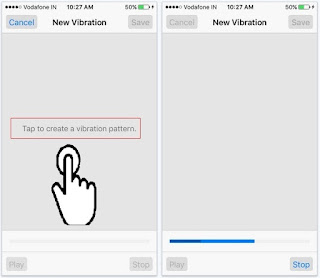
Steps Crete a Custom vibration on iPhone iOS 9: Apple iPhone 6S, 6S Plus
Step 8. At the end of this steps to store your customize vibration, tap on Save button then
Step 9. Enter a name of custom vibration and tap on save button.
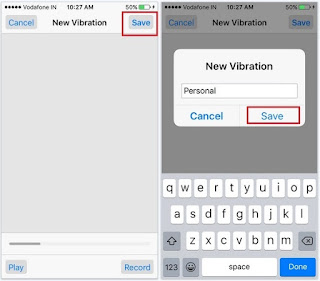
give a name to Custom vibration on iPhone iOS 9: Apple iPhone 6S, 6S Plus
No comments:
Post a Comment