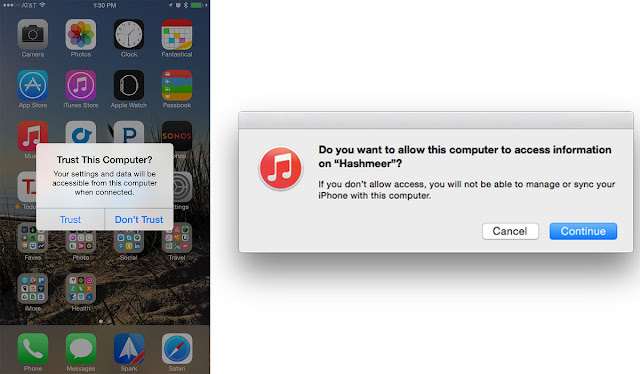
You can use iTunes to sync your music collection from PC to iPhone, make an iPhone backup, restore your iPhone from backup when necessary and do more. But you are unable to complete any of these if iTunes doesn’t recognize your iPhone. Many users come across the issue of iT unes not recognizing iPhone 7 and iPhone 7 Plus on Windows 10 computer and find their iPhone does not show up in iTunes. If you also have this issue, read this post to learn what to do when iTunes won’t recognize your iPhone on Windows 10 computer.
If you cannot see the iPhone icon in the upper-left corner of the iTunes window after connecting your iPhone to computer with a USB cable, try following solutions to fix this iTunes connection problem:
1. Make sure that you have the latest iTunes 12.5.5.5 installed on your computer.
To install the latest version of iTunes, you need to open iTunes, click Help from the menu bar of iTunes window, and then choose Check for Updates.
2. Restart your computer and iPhone 7 or iPhone 7 Plus.
3. If you see a Trust this Computer alert, unlock your iPhone and tap Trust.
4. Unplug your iPhone from your computer and then plug it into another USB port.
5. Try a different Apple-supplied USB cable.
6. Make sure you have installed Apple Mobile Device USB Driver on your Windows 10 computer.
1. Make sure that you have the latest iTunes 12.5.5.5 installed on your computer.
To install the latest version of iTunes, you need to open iTunes, click Help from the menu bar of iTunes window, and then choose Check for Updates.
2. Restart your computer and iPhone 7 or iPhone 7 Plus.
3. If you see a Trust this Computer alert, unlock your iPhone and tap Trust.
4. Unplug your iPhone from your computer and then plug it into another USB port.
5. Try a different Apple-supplied USB cable.
6. Make sure you have installed Apple Mobile Device USB Driver on your Windows 10 computer.
To find the Apple Mobile Device USB Driver on Windows computer, click the search box in the bottom-left corner > type Device Manager > press enter to open Device Manager > expand Universal Serial Bus Controllers.
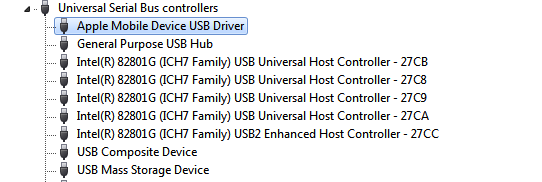
If cant recognize your device, you can check this tutorials: “iDevice is Connected, But Can’t be Recognized†While Using ?
No comments:
Post a Comment