The best trick to Set up iMessage on iPhone compatibles all iOS 11/ iOS 10 (iPhone, iPad Air/ iPad Mini, and iPod Touch) device and get profit to send an unlimited message over Wi-Fi. But it’s limited for the iOS device and Mac OS X. What can you do using iMessage? iMessage is an exclusive official chat apps of Apple. iMessage is compatible with every iPhone, iPad and iPod Touch or a Mac running Mountain Lion and later.
I think you know well-using iMessage you can send or exchange words, videos, photos, contacts, and Location too. As well over the Wi-Fi, you can send a message to one person or many friends at once.
Remember iMessage text bubble is blue instead of green, it’s for you’ll know you’re using iMessage instead of SMS. So, let’s check out how to set up iMessage on iPhone.
Handy way to set up iMessage on iPhone 7/ 7 Plus/ 6S/ 6S Plus/ 6/ 6+/ SE/ 5S
Step #1. Open up Settings app on your iPhone, iPad, iPod touch.
Step #2. Tap Messages
Step #3. Now, turn on iMessage, then tap “Use your Apple ID for iMessage.â€
Step #4. Enter your Apple ID and Password, and Tap Sign In.
In next screen you can see, any phone number and all email Address associated with your Apple ID will be displayed.
Note: A phone number will appear if you are setting up your iPhone, or if you are settings up another iOS device after you’ve set up your iPhone.
Step #5. Now tap Next
That’s it. Now go for set Send & Receive option.
Step #6. Tap Send & Receive
Step #7. Here, you can choose which email addresses and phone numbers you want people to use to send you messages.
Under the ‘’Start new conversions form’’- select the phone number and email address you would like to use to send outgoing messages.
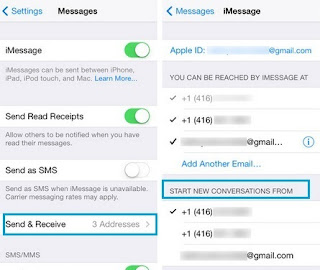
How to set up iMessage on iPhone 6 and 6 Plus and on iOS 8
If you’ve already set up other devices for Messages, they will alert you that a new device has been created for messages.
A caveat: when iMessage is unavailable at that time message may be sent as SMS. Therefore carrier messaging fees apply.
The guide is useful for all iOS 11 supported devices incl uding iPhone 5S/SE, iPhone 6/6 Plus, iPhone 6S/6S Plus, iPhone 7/ 7 plus, iPhone 8/8 Plus and iPads.
No comments:
Post a Comment