Here you can get about reset personal hotspot setting in iOS 9. But before that let know walk through little bit about history of instant hotspot. First time the internet tethering was brought out on iPhone 3G by the Apple. But it was working only with USB and Bluetooth. After that it has been revamped by company and came as Personal Hotspot in iPhone 4 or later + iPad Mini (Wi-Fi + Cellular).So now Personal hotspot is a good feature of iOS devices under the ‘‘Cellular data’’ option.
Through that you can be share your Mobile/Cellular data on other iPhone, iPad over the Wi-Fi, Bluetooth and USB lighting cable. It’s a much useful option while you’re not in range of your Wi-Fi network, you can get still internet with an iPad, iPod Touch, or a computer by setting up a Personal Hotspot.
Please Note: Personal Hotspot is a Carrier dependent, so if you having question personal hotspot missing in iOS 9 on iPhone, iPad then check here your carrier service.
If you’ve already setups personal hotspot on your iPhone or iPad but not networking. Then you can be fix it by reset Personal Hotspot Settings in iOS 9 on iPhone 6S, 6S Plus. Even how to do that? Let I’m showing you at following way.
Effective steps to reset Personal Hotspot Settings in iOS 9: iPhone 6S, 6S Plus
Step 1. Go to Settings app on iPhone
Step 2. Touch on Mobile or Cellular Data under the Bluetooth label
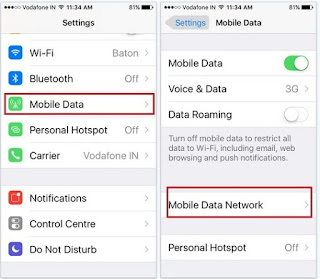
How to reset Personal Hotspot Settings in iOS 9
Step 3. Tap on Mobile Data Network and then Scroll down the Screen
Step 4. Tap on Reset Settings so you’ll be get a popup that ask you
Are you are you wish to reset all network-related settings to their original values?
Tap on Reset
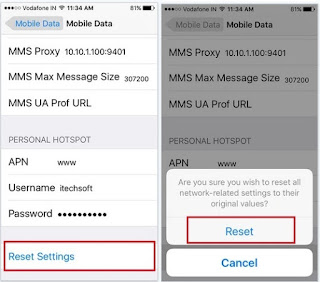
How to change or reset Personal Hotspot Settings on iPhone 6S, 6S Plus in iOS 9
That’s it.
Best iPhone 6S cases from spigen 2015: Reviewed
Now enter new value of Username and password for instant hotspot. Let now tell us how seems the way on to reset Personal Hotspot Settings in iOS 9: iPhone 6S, 6S Plus.
No comments:
Post a Comment