Having a question to Control Apple TV using third-party remote? Undoubtedly, you can do it. You can use best universal infrared remote compatible with Apple TV as well as you also use those infrared remote which has came with your TV, Cable box, or DVD player.
By using this tip and after setup, you can control your Apple TV without Apple Remote and will get all functions on third-party remote such as up arrow, down arrow, right key, left key, Select and Menu. Just follow at below given instructions step by step to control Apple TV using Third-Party Remote.
Steps to Control Apple TV using Third-Party Remote: Infrared Remote
First of all through your Apple infrared Remote get start step 1.
Step 1. Go on Settings Screen on your Apple TV,
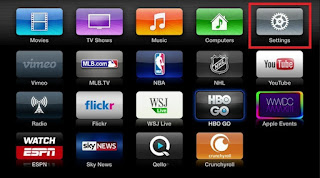
Go to the Main menu Screen on your Apple TV
Step 2. Choose General,

General option list from them choose first option
Step 3. Select Remotes
Step 4. Choose Learn Remote.
Step 5. Now take Third-Party remote on your hand then Select a setting on your third-party remote that doesn’t control any devices in the area (likely DVD player, a VCR, or an auxiliary device (used for an unspecified device)) or use buttons that do not control your TV or other devices.
Step 6. Now select Start
Step 7. You can appear that the Apple TV wil l show six icons on Screen that represent the six buttons on the Apple remote. First icon the Up or + button should be highlighted.
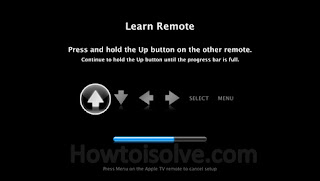
How to Control Apple TV using Third-Party Remote
Step 8. Using your Third-party remote control, Press and hold the button you want to be UP until the blue progress bar is complete. After that Apple TV will select the next button function automatically.
Step 9. Repeat Step 8 t o program all Six button functions.
Step 10. Now, you can control Apple TV using third-party remote.
No comments:
Post a Comment