There are many iTunes alternatives to transfer photos, music and files from iPhone to Mac, Windows PC without and with USB cable. Similar way, the Xender is also one file transfer app for iPhone and Android. Today, I will share with you how to Transfer Photos, Music from iPhone to Mac (macOS Sierra, Mac EI Capitan, OS X Yosemite), Windows 10 etc. Just you have to need Wi-Fi connected on both iPhone and MacOS/computer. Because though given way, you will have to download pictures, music from the Web.
Note: In this Way, the Xender app would like to Access the iOS device Camera app.
Before get started following steps, open the Web Xender on your Mac or Computer. tips for all iPhones like iPhone 7, iPhone 7 Plus, iPhone 6S, iPhone 6S Plus, iPhone SE and earlier models.
How to Transfer Photos, Music from iPhone to Mac/PC without USB Cable
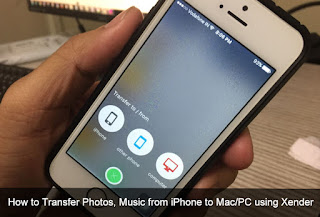
Transfer Photos, Music from iPhone to Mac/PC using Xender
Step 1. Download Xender app on your iOS device (s) iPhone, iPad or iPod touch. If you already have Xender then skip and go on the next step.
Step 2. Launch Xender App from your iPhone home screen.
Step 3. N ow you will have to tap on Connect, then you will get three options iPhone, other phone and Computer.
Step 4. Select Computer, so you can see QR code and IP address. Now scan this code on your PC’s opened Web Xender and connect both.
If you use QR code then tap on Scan button on iPhone to synchronize with PC Web Xender.
You’re Done.
So on Web you can appear there are four items images, Videos, Music and documents respectively.
Now if you want to transfer photos from iPhone Camera Roll to Mac/pc then Click on Photos so all you will get All photos on computer scr een.
Now select Photos that you wanted to transfer and then Click on down side arrow next to the Upload image button.
So that your computer will download bunch if pictures as Zip file. An then Click on Zip file and to see Photos on your computer/ Mac’s local Storage. By the same way, you can transfer Music, Videos and documents.
No comments:
Post a Comment