Remember if you ever lost original image/ photo out of the photos app folder and want to get it back on your running iOS 9 or later iPhone and iPad. then hmm in very minimalist steps you can do that. for that, you don’t require to sync with iTunes or to connect iPhone with MacBook. Just you read carefully below given instructions that published after the practical. You should forget the earlier version of iOS 8 because recent iOS version has unbelievable options and settings that you didn’t get ever before. by the way, to get back retrieve a contact photo on iPhone camera roll, there are many options at a one place such as Copy, Print, save Image, Assign contact, you can also save directly on online storage like Dropbox etc. in addition, you also share a contact photo directly on third-party apps like FaceBook, Whatsapp etc.
many times, the users assign a Photo t o a contact and after that they delete original photo from the iPhone photos app camera roll. Don’t worry, Assigned photo will stay there as a contact profile, even though while user wants a contact photo back into the iPhone photos app so following steps will let them.
Steps to Retrieve a contact Photo on iPhone Camera roll: iPad, iOS 9
retrieve a contact photo on iPhone camera roll iPad iOS 9
Step 1. Launch Contact app on iPhone.
Step 2. now find a Contact to retrieve Assign photo.
Step 3. Tap on an assign Contact photo, now tap again on a photo to get Share butt on option top-right side on the screen.
Step 4. Now tap on Share button.
Step 5. Select Save image.
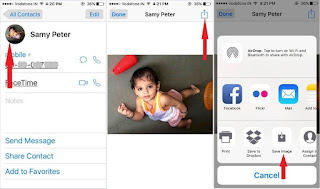
retrieve a contact photo on iPhone camera roll iPad
You’re done.
Now go to Photos app and check out in camera roll. Hope, you would be se eing that photo in Photos app which you want to recover.
No comments:
Post a Comment