Touch ID is most advanced security technology for unlocking apple devices. It’s very fast and Perfect fingerprint scanning expertise perfect solution or as an alternate option. First, you need to Enable Touch ID for Notes on iPhone, iPad with iOS 10. Later we will see how to use a password if Touch ID not working on Unlock note on iPhone/ iPad. To use this hidden note security/ Privacy option, you must setup touch ID fingerprints on iPhone 7, 7 Plus, iPhone 8/ 8 Plus, iPhone 6S/6, iPhone 6S Plus/6 Plus and Other all compatible Models.
Note: in Any case, Touch ID has been failed, you have an alternate option for entering a password for unlocking note in Popup window.
Steps for Disable/ Enable Touch ID or Password for Lock Notes on iPhone/ iPad with iOS 11/10
1: Go to the Settings App on iPhone/ iPad
2: Next, Scroll down Tap on “Notesâ€.
3: Under Different notes settings option, Tap on “Passwordâ€.
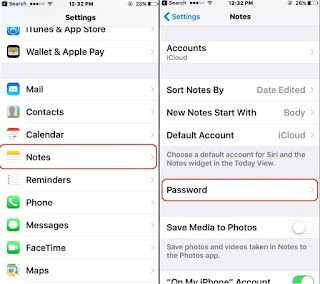
Enable Password on note app from iPhone 7
4: Now, Enable Toggle for Touch ID. For verification you need to enter corr ectly, you Notes app password (Not apple ID password). That’s we can manage from here. If you forgot then “Reset it using Apple ID†Then Enter New password.
Note: Saved Touch ID won’t work and Password or Touch ID not working on Note please use Change Password or Reset Password option to reset a password on the note on iPhone, iPad.
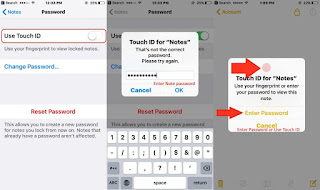
Enable Touch ID or Password for note in iPhone 7 7 Plus notes app
Otherwise for set new one, Tap on “Change Password†(Enter Old password and Set new one).
Use Touch ID on Notes app for open locked note
Open notes app from your iPhone/ iPad. Tap on View note, See below screen and adjust your finger on the home button.
Open Notes app, Write a note or Open existing note that you want a lock. A single tap on Top corner Sharing icon [Square box with upper arrow icon]. Find Option for lock note.

1 Lock Notes with password or Touch ID
See Below, Screen when you try to open locked note, You need to use the password or Touch ID.
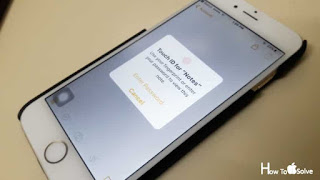
Enable Touch ID for Notes on iPhone 7 or 7 Plus
Important note: Your all locking security settings only device specific. These settings are not applicable into another your iOS devices or Mac Devices. Apple doesn’t store local note app passwords on own server like email, iCloud Data. Be careful about it, once you set a password you don’t have any note password recovery option. But you can change it. Notes are accessible in all apple Device using the Same password if Notes Created or Saved in iCloud only.
Be careful and Use Touch ID on all locked note in Notes app by Enable Touch ID for Notes on iPhone/ iPad. You can set up this setting on iOS 9.3/iOS 10/iOS 11 or later installed iDevices only. For more tips and the helpful guide connected with us.
No comments:
Post a Comment