An Apple user syncs its device to iCloud to backup data on the way. And might you have a lot of device on your iCloud account over time. Sometimes after selling or any your personal reason your few old device on the list you don’t have anymore. If you want to erase it, let’s see how to remove old device from iCloud account very easy.
You can remove your device from an iCloud account on Mac, with PC and be using an iOS device, too. Let’s head over following steps.
Different Ways to Remove Device from iCloud Account
Remove your Device from iCloud on iPhone, iPad or iPod Touch
In iOS 11 or later, removing your device iCloud account without Mac or PC. Just you need an iOS device and logged-in Apple ID. Remain ing is same like it’s done on the Mac.
Step #1. Launch the Settings App.
Step #2. Tap on Your Apple ID Profile, and then Scroll down the Screen and tap on a device that you want to remove from your iCloud Account. For example, here I’m choosing DGLAPPY, so after tapping on it, now, tap on Remove from Account
You’ll get a pop-up Remove this device? This Windows device will reappear if it is still signed in and connects to the internet.
Tap on Remove. Wait a while until your device removed from an account.
Note: if you see there is an unrecognized device, then you should remove immediately and change your iCloud password to set a new one.
That’s it!
For that user who has the device is running iOS 10.2 or earlier, please follow bottom steps to remove the device from iCloud Account.
Step #1. Go to the Settings App.
Step #2. Find iCloud, and then tap on your name to access iCloud details.
Step #3. I think, again you will have to enter your Apple ID password before going to the next to proceed.
Step #4. Once you’re on the iCloud Account d etails, then tap on ‘Devices.’
Now, you can see all the devices that currently synchronized with your iCloud Account.
Next up, tap on any device to see further details and setting to remove it if you desire.
The Same dialog you will get that user getting on Mac. So tap on Remove for final remove permission.
Way to Remove Device from iCloud on Mac
To remove your device from iCloud account on your Mac. Let’s open iCloud settings on your MacOS for example â€" I open up iCloud Settings on my MacBook Pro running macOS High Sierra. Doesn’t what latest macOS you have. Just attempt bottom instructions step by ste p.
Step #1. Go to the System Preferences.
Step #2. Click on iCloud.
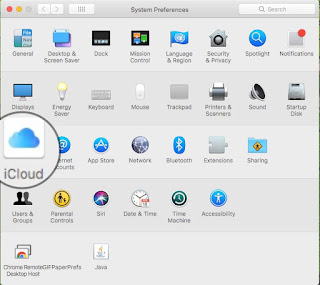
click on iCloud to open details
Step #3. In the iCloud System Preferences, Click on ‘’Account Details’’.
Note: If your mac Speed slow then you will have to wait un til you get next screen.
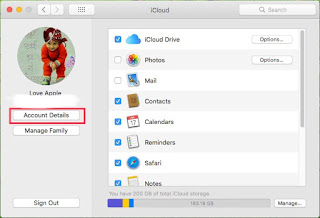
Click on Account details in iCloud
Step #4. Same to the same iOS, you will be required to enter your iCloud password before you can continue.
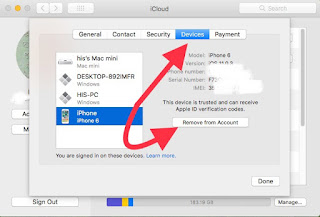
under devices tab choose a device that you want to remove device from iClound on Mac
Step #5. After you in the Account Details Screen, now click on the “Devices†tab. Let’s now select the device that you want to remove and then “Remove from Account.â€
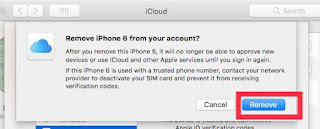
click on remove device from iCloud account
If you’re s elling the device, at this moment, now would be the time to perform a factory reset as well.
Like0Unlike0
Related Posts:
No comments:
Post a Comment