YouTube has own function that will make any video for play YouTube video in loop continuously, don’t go manually and click on relay icon shown in YouTube video player. YouTube channel have many learning, funny and reviews video that we need to watch more than twice or continuously on your Desktop Windows, MacOS or linux.
Once we set this option in YouTube setting we doesn’t make change or use keyboard or mouse for replay any types of video it doesn’t depend on how long video, Video type (Kid video, Songs or Advertisement video on projector or personal Device).
Now days YouTube also support for screen mirroring options (mirror on Apple TV from iOS devices â€" iPhone/ iPad, Android TV from android mobile app).
Steps for Put Auto Play YouTube video in loop from Windows, MacOS

1 Put video in loop for automatically paly and replay
1: Open YouTube.com on any browser. It doesn’t matter on which browser you are on Safari, Google Chrome, and Mozilla.
2: Play video that you want put it on loop.
On Windows: Right click on video (choose loop from hidden options)
On Mac: Double tap finger on track pad from video section. Or right click on video using mouse > Select loop.
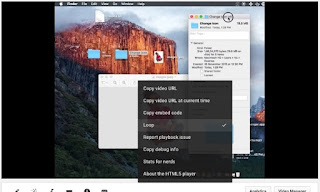
3 Play YouTube video in loop on iPhone and iPad
Now you are done, video automatically play without stop automatically after complete.
This auto play or Loop video setting is for single video specific. It’s not for upcoming video that you will b e play in the same browser and the same time. This settings not like the other Video settings like Subtitles, Video Quality.
Note: This setting will not highlight on your YouTube iOS app (iPhone/ iPad) and YouTube in mobile browser as well.
No comments:
Post a Comment