Hey, Dear, friends hear I’m giving tips about How to install iOS 11, Apple releases new iOS 11 beta every time before going for release public iOS 11. Get new and updated features on Beta iOS 11 before the try in public. Which include some new features like, notification center, Customized Control center, Face ID with iPhone X, and support for One-handed keyboard, hide the image from photo apps and update Safari Browser.
Get New OTA iOS 11 Beta update withouth Developer account or Mac/ PC. Hello, this is my humble request if you want to update your iOS. Before that, you’ve taken backup of your iOS device to your iTunes or in iCloud before update iOS 11 Beta and whenever update your iOS form lower version to higher version.
iOS 11 Beta versions are ordinarily buggy, Therefore plea se proceeds at your own attempt or risk. â€" Backup before upgrade is smart way
iOS 11 compatible with the below-listed devices.
iPhone 8, 8 Plus, iPhone 7, 7 Plus, iPhone 6S/6S Plus, iPhone 6/6 Plus, iPhone 5s, iPhone 5c, iPhone 5, iPhone 4S, iPod touch 5th generation
iPad Air, Retina iPad mini, iPad with Retina Display (iPad 4, iPad 3), iPad 2, iPad mini
Source- iOS 11 Compatible devices
For Install iOS 11 follow this below step one by one.
Without any third-party software, iTunes and Over the air install iOS 11 bet a 5 on iPhone.
Open Safari Browser on iPhone, iPad or iPod Touch.
Go to beta.apple.com/profile
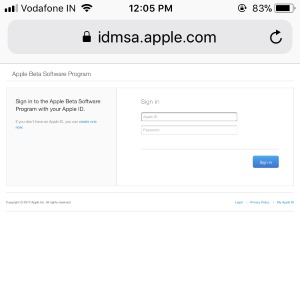
1 Login apple ID profile for Public iOS 11 Beta Download on iPhone
Log in with your apple ID and Password, after successfully logged into your account,
On the same page see iOS tab and Scroll down to download updated iOS 11 profile to your device.
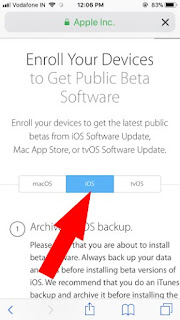
2 Download iOS 11 Beta profile on iPhone
Tap on Download Profile

3 Download iOS 11 beta Profile
Allow permission to “Trying to open settings to show you a configuration profileâ€. Tap on Allow.
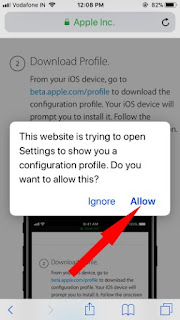
4 Allow permission for install iOS 11 Beta
Tap on install from top corner of the screen. Once profile successfully installed, Restart required. Tap on “Restart†from the Confirmation popup.
Restart or Reboot your iPhone: Press Sleep/Wake button until you see slide to logoff slider on screen.
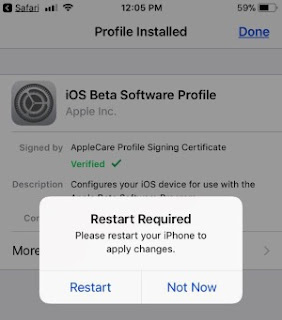
5 Restart Required on start install iOS 11 beta
Logoff your iPhone and Press/Hold power button to wake up the screen.
Go to the Settings > General > Software Update > See the available iOS 11 Beta software, Download and instal l on your iPhone.
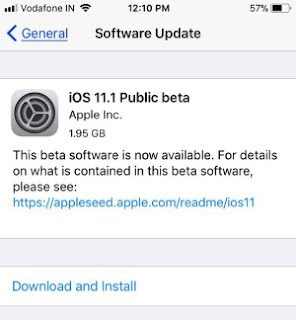
6 Get New updates on iOS 11 beta on iPhone
Enjoy all-new upcoming iOS 11 Beta versions on Compatible iPhone, iPad and iPod Touch.
Changed you mind: unenroll iOS Beta and install Publick iOS 11.
You might like this: Install iOS 8 on iPhone
I Hope you can use handily install iOS on your iOS 11 Beta on any compatible device using developer account and in free.
No comments:
Post a Comment