Want you export all the saved contact from Contact application to your external drive or Device in vCard â€" .vcf or PDF file format. So here I am discussion on how to export all the contacts in single vCard or PDF file without any third party application or software. Not any hidden trick, no any chance to lose your important contacts or more. Go straight way is given in this article. So you can export all the contacts in to PDF or CSV in easiest way.
Compatible Devices: Mac, iMac, MacBook Pro, MacBook Air, MacBook Retina running with OS X Yosemite, Maverick or EI capiton.
Steps for Export All the contacts in to PDF or vCard (.vcf) file from Mac OS X
Step 1: Go to the Spot light search and Find contact in search box.
Step 2: Then, Open contact app on your screen.
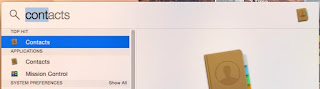
Export all the contacts in to PDF and Export
Step 3: From, within apps you can see the saved contacts and Groups with full details.
Step 5: From there you can see individual contact’s details and export in to different file format: PDF/ CSV
Note: But you don’t have to export single contact, you can export all the contacts at once
Select multiple contacts; here I selected total three contacts and Then export.
Step 6: After select all contacts or selected contacts Go to the File > Export > Export vCard.
Or File > Export > Export as PDF
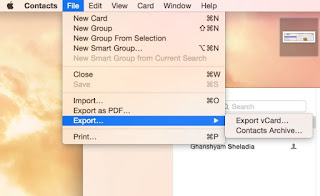
Contact export option in Mac
Then, Choose desired file location where you want save it. Default option should be Documents.
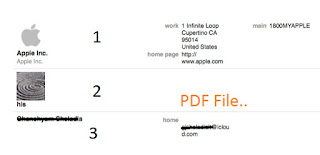
PDF file for Exported Contacts
Then, Done
After Export contact file (vCard), you can use it for restore in to your iOS or android device.
No comments:
Post a Comment