For easy to dial all or missed incoming calls, your iOS device record or Save in your iPhone phone app under a Recent tab. Let’s see here how to remove or Delete Calls records from your Recents call on iPhone, iPad. Also, You can block contacts unsaved contacts in your iPhone but some secret contacts from the recent list are annoying to see for iPhone owners. But here’s the solution for remove or Delete Contact individually or all at once from Recents Phone app section.
Here I give solution for all iOS version running on Any iPhone models. Let’s try and feel safe by removing unwanted or annoying missed or saved contacts in your phone app instantly and easily.
Before going for delete all contacts please review carefully, because it has no option for undo or recovery.
Delete saved recent contact list must be required on switch into new iPhone or sell your iOS Device. Not like other mobile OS and Device, Once you removed SIM all contacts still will be there and recent call history as well.
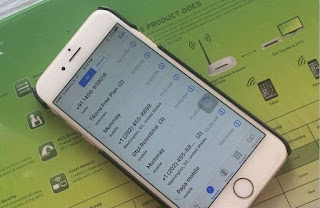
1 Remove Call log from Recents on iPhone
Steps for Remove recent call log on iPhone Phone app: iOS
Step 1: Launc h Contact app on your iPhone.
Step 2: Tap on Recents from beneath iPhone screen.
Step 3: There you can see all incoming or outgoing calls list, All missed incoming call will be list out under Missed section.
Remove selected or individual Calls record or number from the contact list,
Slide on contact from right to left, and then tap on the delete button.

Remove selected Call from recent call
Remove/ Delete All Call Log contacts at once,
Tap on Edit from top right corner of the screen. Slide left > Delete
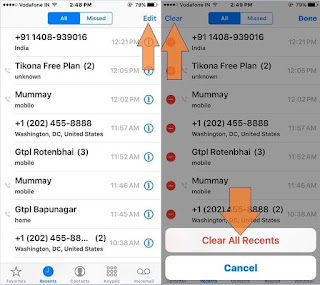
Remove or clear all contacts list from app
Another op tion is Tap on clear from top left screen > Clear All Recents.
That’s it.
Note: Before delete or clear all recent contacts, note all unknown or un-saved number in contact app because that never copied to your iCloud account or iTunes backup.
No comments:
Post a Comment