Officially iOS users have no option for transfer types of file from iOS to android mobile or Receive android to iOS device. So I would like to recommend great app helps you to send/ receive Photo/ Videos/ File/ Folder from one device to another in free and very fast. So here I discussed on how it will be possible and use xender in iPhone and android.
Xender in common interface for all tech device for data transfer, Good thing is that now it’s available for web users. To use your xender data in your browser, Scan code from webpage to your device and that’s it.
Xender is secure, and no needs internet connection. So we can create private network and sycn with other device by join your created network. Xender also work for one to one or one to many devices connection.
Steps for Use xender in iPhone and Android: iOS 10/ 9
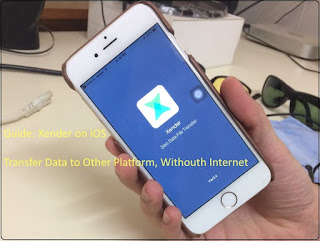
9 Use xender in iPhone device for Send and Receive data to Android mobile
1: First Open xender app on Android mobile, Tap on Rocket icon at bottom right corner.

1 Scan IOS device from android xender
2: Next, Tap on iOS (Transfer from/ to). Android Device will create virtual network.
3: Created Virtual network will be shown in iPhone Wi-Fi settings. Go to the Settings > Wi-Fi > Find Under Choose a network.. And connect with it.
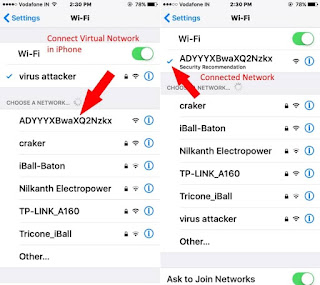
3 Go to iPhone wifi settings and Scan
4: Now, Open Xender on iOS (iPhone/ iPad), Tap on Connect button from bottom/ Center.
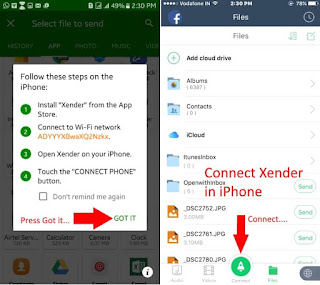
5 Go it after connect xender WiFi
5: You iDevice connect automatically.

7 Once your xender connection successful you will got message
That’s it.
To send file/ Photo/ Video from any of the device, Find in your xender app and send to the sender (Android). And same for android mobile, Find file in xender and Send to iPhone/ iPad.
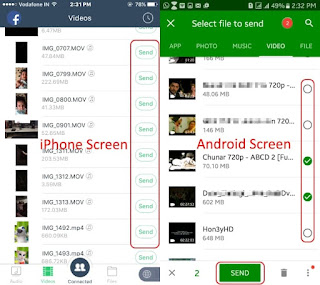
8 Send Photo from iOS to android using Xender
Note: Keep your xender up to date for use new features like play or view any media file on xender and more.
Once you quite xender or leave virtual Wi-Fi network, Transfer will stop automatically. And also keep both devices near as possible for easily transfer and high transfer rate.
No comments:
Post a Comment