Unless of course, by a stroke of luck and genius, your brain remembers the passcode again. The only way to regain entry into your iPhone is to restore it.Here I’d like to recommend you two ways to get this done.
Way 1. Removing the Forgotten Passcode with iTunes.
Naturally,iTunes would be the first thing coming to your mind when you are in a situation like this.You will be able to remove the passcode by restoring your phone with it.
Step 1. Connect your device to the computer you synced with.
Step 2. Open iTunes. If asked for a passcode, try another computer youve synced with, or use recovery mode.
Step 3. Wait for iTunes to sync your device and make a backup. If it doesnt, learn what to do.
Step 4. After the sync and backup have finished, click Restore [your device].
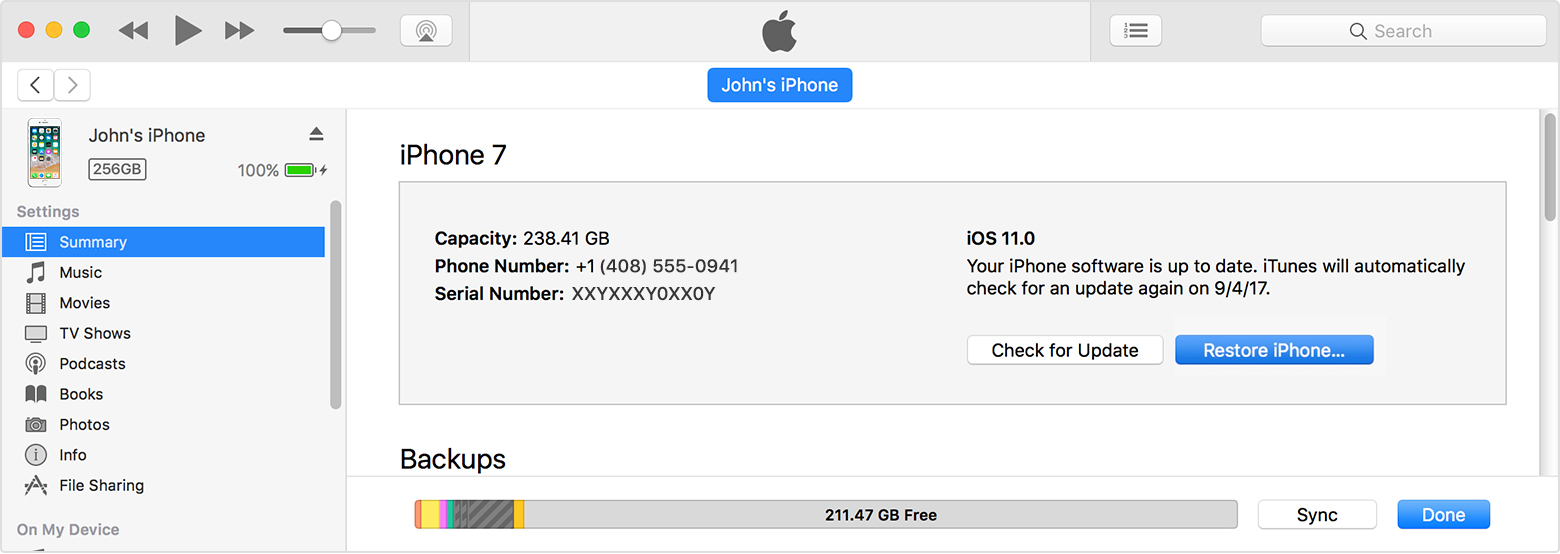
Step 5. When you reach the Set Up screen while restoring your iOS device, tap Restore from iTunes backup.
Step 6. Select y our device in iTunes. Look at the date and size of each backup and pick the most relevant one.
Way 2. Bypass the Passcode Using Tenorshare 4uKey.
You can also restore your iPhone without iTunes using Tenorshare 4uKey. Please refer the following tutorial to do so.
Step 1. Install and lauch Tenorshare 4uKey on your computer.
Step 2. Connect your locked iPhone with it.
Step 3. Click Start button to download IPSW file for your phone.
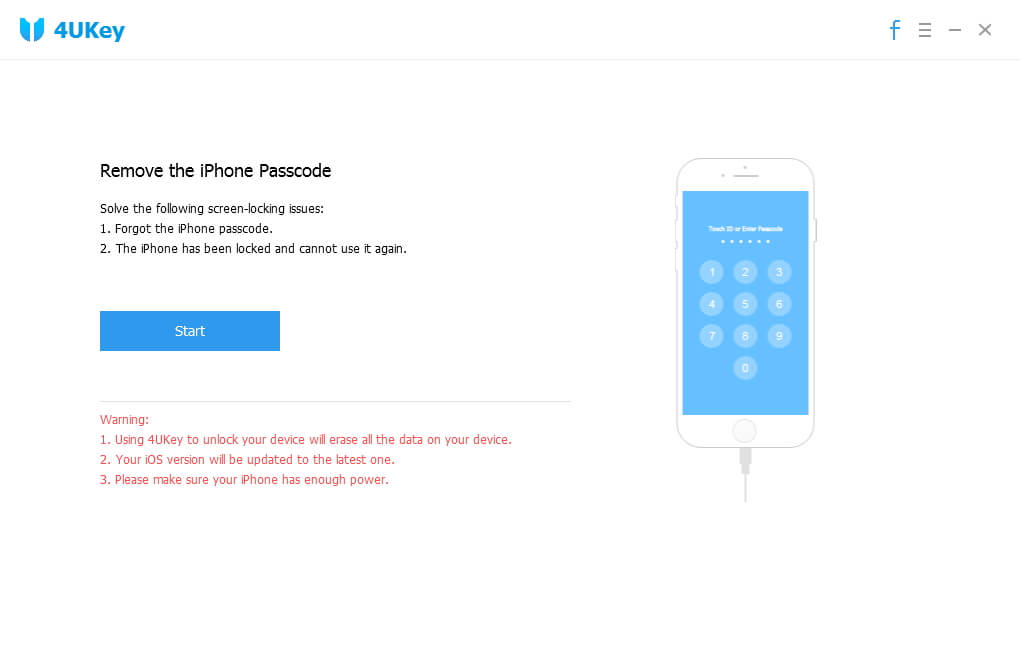
Step 4. Go on removing the passcode after completing the firmware downloading process.
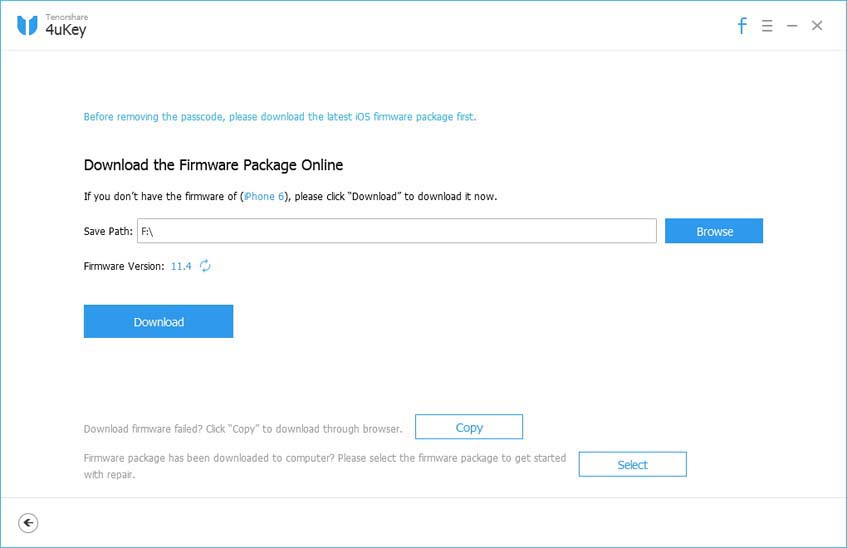
Step 5. The forgotten passcode will be removed after restoration of your phone.
Hopefully,you have successfully restored your device and set it up all over again without any issue.
No comments:
Post a Comment