Twitter for all mobile platforms now much more improved compare to older versions. So keep you up to date specially running on iOS device (App store in iPhone/ iPad). Recently night mode in twitter android app and then Customize text size only for twitter iOS app option within app setting is possible. Here I guide on how to Customize/ Change text size on Twitter app when you open on large screen (iPhone 6/6S, iPhone 6 Plus/ 6S Plus and iPhone 5S as well). Not just text size, But also whole UI, User logo and name increased set by you in setting.
Change text size of your iPhone also possible under settings app, But it’s not possible to change made only for app specific. Also For full devices text size and style you must reboot/ restart device.
Using this app setting, doesn’t need t o restart app or Device as well. Just follow the below steps any types of customization for text only for Twitter app.
Steps for Change text size on Twitter app: iPhone/ iPad
1: Open Twitter app on iPhone/ iPad.
2: Tap on “Me†at beneath right corner tab. Next, near to your profile icon tap on “Gear†icon.
3: Then, from popup menu on screen, Tap on Settings.
4: Next, Under the General Section Tap on “Display and Soundâ€.
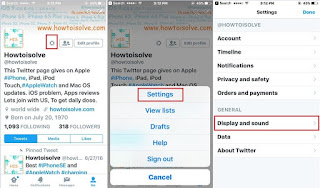
Change text size on Twitter app from iPhone/ ipad
5: Then tap on Text Size.
At bottom screen slide finger left to right for increase on scrolling ball. And See effect on Sample tweet.
Decrease text size, Repeat same steps and slide right to left.

Change Tweet text and whole app text size
Finally tap on “Done†from top right corner.
Note: Option available for my app version 6.58 or later.
No comments:
Post a Comment