New device has almost take couple of week to know its control, system management and more, same thing with MacBook 12 inch. here know how to change force touch trackpad settings on MacBook Retina display.
Force Click applying on Trackpad through single finger pressures. This feature offers several latest advantages in System functionality of MacBook as well as in many apps How to use Force Click on MacBook? You can use Force click on your New MacBook â€" you Force Click by Pressing on the trackpad ad then applying more pressure. Apple’s new 2015 early MacBook coming with Force Touch feature- So you should know that first what is Force touch in New and 13 inch Mac Book Pro retina display.
Steps â€" Change force touch trackpad settings on MacBook Retina display
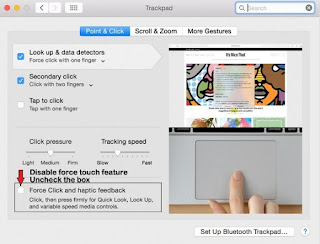
Change force touch trackpad settings on MacBook Retina display 2015
You adjust the trackpad pressure of force Touch feature by following underneath steps.
- Click on Apple menu
- Click on ‘’System Preferences’’
- Select Trackpad
- Click on “Point & Click†tab,
- Now, find ‘’Click Pressure’’ and adjust the slider on your MacBook Trackpad Preferences.
That’s it. We hope you get here which you wa nt such as to Change force touch trackpad settings on MacBook. You can see Force Click video at going beneath steps.
Step 1. Click on Apple menu
Step 2. Click on System Preferences
Step 3. Select Trackpad,
Step 4. Click “Point & Click†tab,
Step 5. Now, here hover the Pointer over the “look up & data detectorsâ€
Now, Apple’s new MacBook 12 inch Order started. You’ll see here for 12 Inch MacBook Retina Display.
You can use Force Click for many apps such as Mail, Messages, reminder, Calendar, Map Location, iMovie, Dock, Look Up, Address, Events, Link Preview, Tracking Number, File icons and File name.
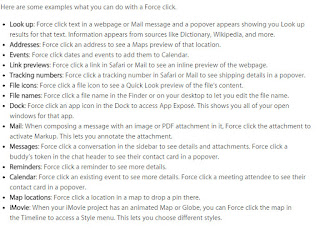
How to change force touch trackpad settings on MacBook
How to disable /Turn off Force Click on MacBook 12 inch or MacBook Pro 13 inch retina display
Force Click â€" feature o f Force Touch it’s customize; even you feel irksome sometimes though you’ll be doing disable/ Turn Off force click on MacBook retina display. Just you’ve to do unselect the “Force Click and haptic†checkbox.
That’s it. Now Force touch technology will disable the functionality in the Trackpad Preferences pane. How seems this article to change force touch trackpad settings on MacBook.
No comments:
Post a Comment