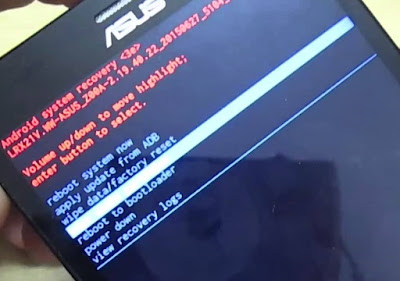
How to fix Zenfone 2 Wipe Cache Partition Recovery Error
Zenfone 2 doesnt start (boot) after wipe cache partition
Before you begin, I really hope you have sufficient charge on your Zenfone 2. I had about 30% left before I messed up the recovery. If you have zero charge and your phone is not able to charge, you may not be able to use the below steps.
- Install ADB/Fastboot drivers in your PC
- Note: You may have to turn off your antivirus because it may detect the adb files as a malware.
- Install Intel USB drivers for Android devices from here
- Download these stock recovery and boot images from here (not sure if you really need them)
boot.img | droidboot.img | recovery.img - Copy all of the img files to the same folder where the adb and fastboot files are located
- Reboot Zenfone 2 in fastboot by pressing power + volume up key (Release power button after you hear/feel the buzz). Fastboot menu is basically the first menu from which you can choose Recovery. But don’t go into recovery yet.
- Now connect you Zenfone 2 to your PC via USB
- If you have installed the USB driver, the Zenfone 2 will be detected as an Android Device
- Open Command Prompt and navigate to the folder where the adb and fastboot files are located
- Run this command- Fastboot devices which checks whether your device is detected or not
- Now run these commands one by one:
- Fastboot erase cache
- fastboot flash fastboot droidboot.img
- fastboot flash recovery recovery.img
- fastboot flash boot boot.img


Now you will finally see the recovery menu. Use the volume keys to highlight “Wipe Cache Partition†and this press the power button to select it. Wait till the wipe cache partition is completed. Now reboot the device and your ASUS Zenfone 2 will come back to life.
I hope my tip will help a lot of people who are experiencing the same dead Zenfone 2 i ssue after wiping the cache partition. Many people who went through this problem think they have bricked their Zenfone 2 for good but as you can see it’s actually very easily fixed.
No comments:
Post a Comment