Apple iPhone has hidden camera filters. If you have own Apple iPhone and heavy hobby to take pictures and video shooting, then at least you must have enough knowledge of camera app and settings. For the instant, burst mode, 4K Video recording, camera resolution etc. these all settings are generally not viewed able on the camera app. Therefore, let’s see here, I define that meanwhile the post or at the bottom side. In addition, a great tool is Camera filters. Guide on how to use iOS 11 camera filters on iPhone 8/ 8 Plus, iPhone 7 plus, iPhone 7, iPhone 6S, iPhone 6S plus and earlier all compatible handsets.
By the way, Apart from default none mode. There are very eight Photos filters (Chrome, Mono, Tonal, Noir, Fade, Process, Transfer, and instant) into iPhone camera app to shoot snap, square photo and live photos with cool light effect and to make your picture much gorgeous. To take good photos on iPhone, iPad and iPhone 7, you must try explained iOS 11 camera filters.
Useful: Record 4K Video on iPhone 8, 8 Plus with 60 fps.
Guide to Use iOS 11 Camera Filters on iPhone 8/ 8 Plus, iPhone 7 Plus, 7/ 6S/ 6S Plus
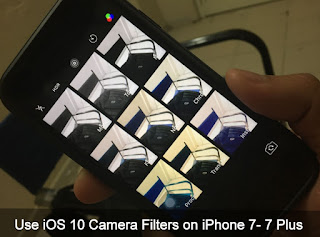
Use iOS 10 Camera Filters on iPhone 7 Plus
For iOS 11:
The open Ca mera app on iPhone running on iOS 11, Swipe up finger on the Camera screen.
Select Your Favorite finder before Camera click.
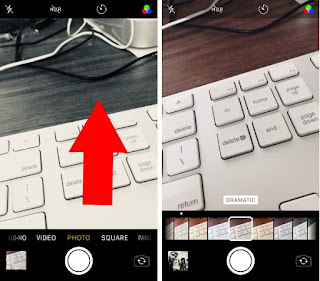
1 Find Camera Filter on iPhone in iOS 11
For iOS 10:
Step 1. Open up Camera App on your iPhone.
Alternate ways to launch camera app on iPhone â€" from home screen, Control center (pull up the screen from bottom on the screen), on lock screen â€" just swipe screen left side to the rapid open iPhone camera app.
Step 2. Tap on three circles (appear top-right side on the screen) to see all filters at a glance.
Now choose one filter and get started to take a snap. You only access filters either on Photo or with Square photo. You can’t get this function for video, Slo-Mo, Tim-Lapse, and Panorama or Portrait mode.
Step 3. Click on Round button to take a picture.
You’re done.
Get here: Change or Edit Picture Photo Filters iOS 10 on iPhone
At end, you can also fix Photo filter mode that you would like much more. suppose, if you like Chrome Photo filter. Then leave your camera app into Chrome mode and then go with following steps.
Set Default Favourite Photo Filter in iOS 10 Camera App for all time
Launch Settings App â€" Navigate Photos & Camera â€" Now scroll down the screen and tap on Preserve Setting under the Camera label.
Turn toggle Photo Filter ON.
That’s it.
And, this enabled settings will help you to preserve the last used camera filter, such as chrome, rather than automatically reset to None mode.
No comments:
Post a Comment