iOS 8 and Later iOS (iOS 9, 10 and iOS 11) all iDevice able to install the new keyboard from App Store on iPhone and iPad. users can use Number of third party Keyboard in Device and manage it in an easy way. Most of the folk don’t aware of how can change the keyboard from the list of installed other third party keyboards on your iOS device. This tips should be helpful on Swipe Alternate keyboard or use Emoji (Emotions) when you are on chatting, Write a mail or Massage using the keyboard.
Note: only iOS 8 and later iOS version support third party keyboard. Then you can use any keyboard anytime in single tap through Move/ Change keyboard option key using give guide at here.
What can you do with this option?
In a single text/ Message, you can type conversation in more than one language. Also, use different Emoji categories. Chinese, Canadian and French users are using broadly this option. here I giving steps on how to use the different keyboard in the shortest way without moving into the setting.
Under the setting you can set your primary keyboard and then whenever you are using you can change it from default keyboard.
Default keyboard setting can be changed from Setting > General > Keyboard.
On iPhone, iPod touch how to Add or Change keyboard: iOS
- Add and Install Third-Party Keyboard on iPhone.
- Best Emoji Keyboard for iPhone.
For iOS 11, Customize keyboard iPhone Screen
New in iOS 11, iOS user can access all keyboard settings, One Handed mode, Switch to Another third-party keyboard directly from iPhone or iPad Keyboard,
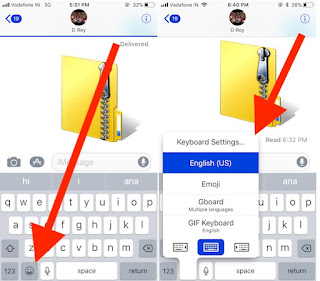
1 Customize or Switch keyboard on iPhone and iPad
For iOS 10, iOS 9 or iOS 8 iDevices,
Step 1: You can’t change without keyboard appeared on the screen
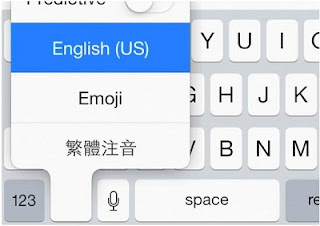
Change keyboard in iPhone running on IOS 8, iOS 7
Step 2: When you start typing, Keyboard appear on the screen, Then from the underneath of the screen, you can see the earth icon.
Step 3: Just press and hold this icon continuously, Option will appear as a list of keyboard available to use that has been installed by you previou sly.
On iPad how to swap keyboard
Step 1: From the keyboard, By side of the microphone button you can see the earth icon.
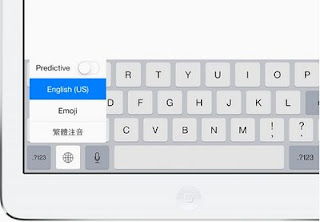
Keyboard Setting in iOS 8, iPad screen
Step 2: Press and hold the icon, from the popup option choose your keyboard (Emoji, Other languages).
From there you can also see the setting for prediction word (Enable to start prediction).
Amazing option on for change keyboard, if you do not swap or change using this way and want more help about that then share with us.
No comments:
Post a Comment