Are you uncomfortable to Download and install newly released iOS on your iPhone, iPad? Here’s the way to go How to update iOS using iTunes or Without WiFi or Cellular data plan, Rather than whatever other reasons. This process takes time. First, iTunes will check your device able to receive the update from apple, and then downloaded file will be saved on Mac or PC local drive. After download, it will ready for the upgrade.
Note: Whole process take a long time depends on new update version Size (In Megabyte or Gigabyte), also depends on internet speed.
Knowledge purpose: You lend directly on this article. You don’t have any idea of later option for update iPhone, iPad than reading Update iOS using WiFi
This trick works for all iPhone, iPad, and iPod Touch model and iOS version. The Latest version of iOS 10 is iOS 10.3.2

download iOS using iTunes and Update on Mac or PC
Steps: Download iOS using iTunes on iPhone, iPad
Prepare device: Before to start new update install, keep full backup iOS device in iTunes, Option for backup available in iTunes device summary page.
Get Ready with firmware (.ipsw) file of iOS 10, iOS 9, iOS 8 and install OTA or using iTunes. You have .ipsw file downloaded, Skip below links and Start from Step 1.
1: Connect your Device via lightning cable to iTunes installed on Mac or PC.
2: Device should detect in iTunes automatically, Go to Summary from right pane of iTunes.
Find update iOS option in iTunes
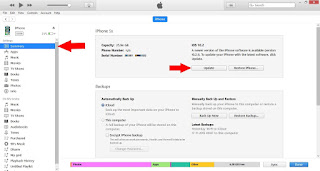
3: Next, Tap on Continue, may your screen ask about iTunes library. Then click on “Updateâ€.
Accept Apple’s terms and conditions displayed on the screen. Next and Agree.
4: Before you start an upgrade, Verify passcode by entering correct passcode.
5: Download process you can see at the top right corner of iTunes. After complete download you device auto backup in iTunes.

Wait for update your iPhone via iTunes in process
Wait for update process in device, Device turn off & on many times itself.
During the installation don’t unplug the device from iTunes or try to interrupt in the process.
After complete iOS update, Passcode screen appears first, enter correct one and follow the step shown on screen.
Auto sync all data back to the device you must enter correct Apple ID and password.
No comments:
Post a Comment