Upgrading OS X in your Mac with Yosemite (10.10) might be arise problem and showing error on FaceTime launch. NSUnknoneKeyException or NSException in FaceTime, Due to corrupt data reason given by Linc Davis. That time other user’s experience re update OS Yosemite is not valid solution to solve these types of error. Thousand lines of error code for the App FaceTime.
Before go through this below steps please keep backup in your system using iCloud or iTunes.
Steps to solve NSException in FaceTime on Mac OS X Yosemite
Step 1: Select (By Triple click on it) the below single line code,
~/Library/Application Support/CallHistoryDB
Step 2: By right click on selected line or Ctrl + Click on it. Next choose Service > Reveal in finder from option menu in browser.
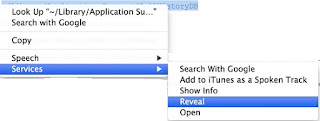
From Revel find folder for remove FaceTime
Step 3: Now you will see folder in your screen and the close FaceTime program and move files in trash from CallHistoryDB.
Once re-open FaceTime app in your System (from Mac OS X Yosemi te).
Hopefully it has been worked on NSException in FaceTime running on OS X Yosemite.
Alternatively if you can’t find menu then go through the below steps.
Select The path given above, and Copy it by Command + C and Move It from Go > Go to Folder
Enter path given above and by past in it, Command + V.
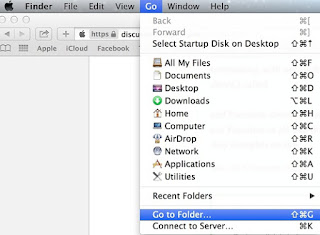

CallHistoryDB folder on Yosemite
Solve NSException in FaceTime in OS X yosemiteAnd click on submit; Now you will see folder CallHistoryDB. Move all files in trash. And Open FaceTime in Normal Way.
Both of above steps works same by deleting Corrupt Data as a FaceTime history under the system folder.
Facing problem on, FaceTime error issue on Camera, Wi-Fi from iPhone: [Solved].
Main Reason behind this error NSException in FaceTime cause Data stored problem in system running on Yosemite OS X. So it’s not problem on upgrade OS X to Yosemite from older version.
No comments:
Post a Comment