This post will teach you how to turn on/ Enable low power mode in iOS manually and extend the battery life of your iPhone or iPad. It’s a hidden feature of iOS 9 and continue on iOS 10/ iOS 11 or later update. After experiencing this mode on our iPhone with iOS 9 beta, we can say that this is a big boon of battery extender way for Apple’s iOS (iPhone) users. But it’s most useful at that time you feel that you’re on edge with your iPhone’s battery level until you can reach a power source.
Might the major issues of iOS 8 concern battery life problem is ended in iOS 9, iOS 10, iOS 11. It’s looking from Apple’s added new low power mode option in iOS 9/ 10. Let check out how can work this Enable low power mode in iOS 9/ 10 modes on your iPhone or iPad at below Paragraph.
How works Low Power Mode to extend battery life on iPhone?
Low power mode will work to increase battery life another three hours. When your iPhone or iPad battery level reaches 20% and 10% at that you’ll get a pop-up suggesting you turn on low power mode. As well as, you can also perform manual by here given a tip.

Low power mode on iPhone in iOS
So many users reported their iPhone or iPod battery life drain problem in iOS 8, might focusing on that topic the Apple has brought a new option in iOS 9 it’s called ‘’low power mode’’. Also, this particular option for boost battery life of iOS devices. It’s work whenever toggle enables, located in battery settings.
Apple claims that Low Power Mode reduces performance and network activity to extend battery life. Please note when the mode is on at that time Background App refresh, Mail fetch, motion effects and animated wallpapers, downloads are disabled.
Are you looking for how to turn on/Enable low power mode in iOS 9 on your iPhone? Check out following steps that can help you to get success.
In iOS 10: Enable low power mode in iPhone
Go to the Settings App on iPhone > Battery. Enable low power mode,
Slide down, Tap on Reduce Brightness > Disable and Re-Enable Auto-Brightness Toggle for change custom settings -iPhone low power mode automatic option. Now depends on your lighting conditions around you, your screen auto decrease and increase screen light.
Another option is night shift mode is also available there.
Still, in iOS 10, there is no any shortcut for enabling/ Disable low power mode from the lock screen or 3D touch supported models iPhone 6/ 6 Plus, iPhone 7/ 7 Plus.
For iOS 11 or later userâ€" Get here how to add low power mode sh ortcut to Control Center on iPhone
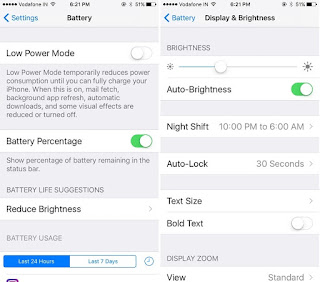
1 Low power mode in iOS 10
Steps on Turn on/ Enable low power mode in iOS 9/ iOS 10/ iOS 11: iPhone
Step 1. Go to the Settings app, on your iPhone
Step 2. You can get low power mode option directly by entering in Settings search option or by following next step.
Step 3. Navigate to Battery,
Step 4. Turn toggle on ‘’Low power Mode.
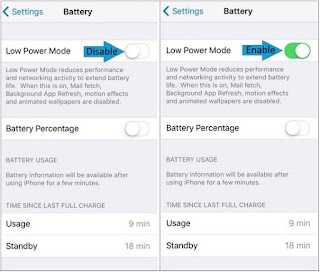
’’How to Turn on/ Enable low power mode in iOS 9: iPhone, iPad
That’s it. Hope, you get fact if, on iPhone, iPad low power mode is turned ON then remaining battery levels are colored yellow.
In a result might you feeling that notification does not arrive on your iPhone due to background app refresh turn off, then do turn off low power mode through at beneath given steps.
Steps to turn off/ disable Low Power Mode in iOS 9
Step 1. Go to the Settings app, on your iPhone
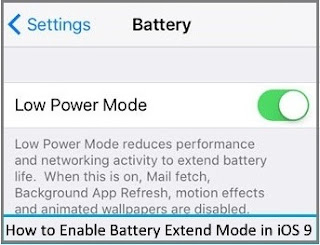
battery saving mode in iOS 9, iPhone 6, iPhone 6 Plus , iPad Air 2, iPad Mini 2 and iPhone 5S, iPhone 4S
Step 2. You can get low power mode option directly by entering in Settings search option or by following next step.
Step 3. Navigate to Battery,
Step 4. Turn toggle off ‘’Low power Mode.’’
No comments:
Post a Comment