In iPhone, iPad or iPad touch users can’t play and watch AVI video on iPhone and iPad. But for other video or movie format support by default, that’s also supporting in iTunes. You can only stream video or movie on your iPhone, iPad and iPod touch through iTunes, but iTunes can’t support all file formats. That means you can’t play or watch video or movies file format including Video codec, AVI files.
Even so, it’s possible to play and watch AVI video file on iPhone and iPad from your Mac or windows computer or laptop. iTunes supported file can we enjoy on any iOS device through Home sharing option in iTunes, But in this case you have to connect your iOS device and Mac/Windows computer over Wi-Fi network. So let’s follow the simple steps and enjoy with play and watch AVI video file on iPhone and iPad.
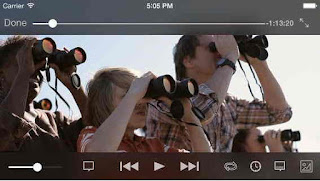
Play and watch AVI video file on iPhone and iPad - iOS 7-6 - iOS 8
To play AVI file on your iPhone, iPad and iPod touch you have to install third party apps:
VLC for iOS â€" Free (you have enjoy â€" Play and watch AVI video file on iPhone and iPad with iOS 7, iOS 7 and iOS 8)
Let’s start to follow the below steps to play and watch AVI video file on iPhone and iPad.
Steps to play and watch AVI video file on iPhone and iPad, iPod touch [Play AVI movie file]
Step 1:
Download and install VLC from app store in your iPhone or iPad or iPod touch
Step 2:
Launch VLC App, Tap on top left corner orange icon.
Step 3:
Then, you can multiple options for live streaming over network. So move under the network tab, Tap on the Wi-Fi upload option (Here you want to play AVI file from your Mac/Windows computer).
Note: You can also play movie and video file using alternate ways, Lock network, Open network, from download, Drop box and google drive also.
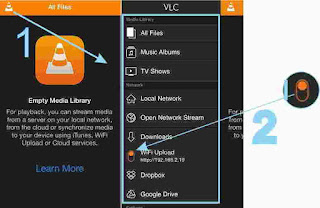
Turn on and syncronize wi-fi from VLC app settings
Step 4:
in your iOS device you have seen one unique URL for your Wi-Fi network. Note down this URL.
Step 5:
< div style="text-align: justify;">

No comments:
Post a Comment