Last Time we have seen how to move Mac Video to iPhone/ iPad in alternate guide, and from this tutorial we will see how to transfer Video from PC to iPhone/ iPad. Apple’s security Boundary in iOS device no one can break, so it’s not possible to download Video file directly from online website or Video channel. Make it simpler by download video/ Movie on Desktop or Laptop from browser local storage. Then copy into iOS device.
This technique will work for most of the all popular video formats (.MP4, .MOV, M4V ect). Bypass all the extra process that we must do before copy in to iOS device.
Complete Guide on Transfer Video from PC to iPhone and iPad
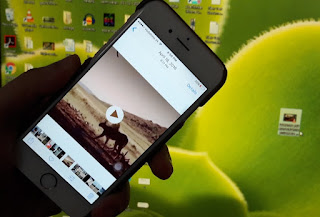
Transfer Video from PC to iPhone Easy manage option
Using iTunes
Its official options recommended by apple. Use iTunes (32 or 64 bit windows compatible) software on windows PC/ Laptop. This option will ignore most of the techie due to lengthy and should be go with because it’s official.
Note: You will see or access added video via iTunes on iOS video app (Not in camera roll)
Go to iTunes on Windows. Open it and Connect your iPhone or iPad via USB l ightning cable.
Drag Video to iTunes, After That recently added video shown under Home Video.
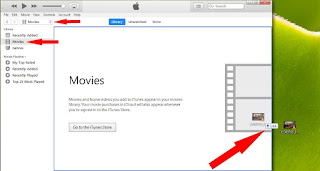
Movies Option in iTunes
Now Tap on your iOS device appear in iTunes, from iTunes side pane Tap on Movies.

Home videos in iTunes
Select Sync Movies > automatically include > All > Tap on Sync button.
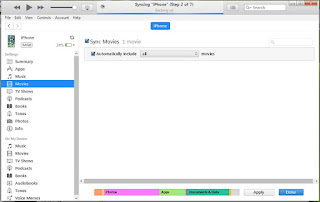
Sync Movies from iTunes to your iPhone and iPad
Without iTunes: VLC App
iOS VLC media player App is full features with built in options for copy video to iOS app and Play Any size video within app over WiFi.
App doesn’t need any physical cable connection between PC/ MAC or iPhone/ iPad.
Install and Open VLC app.
Tap on VLC app icon on Top right corner app > Sharing via WiFi (Enable it by single tap)
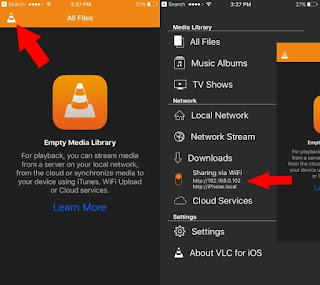
Turn on VLC web on PC from iOS
Note: Your iPhone and System connected with same internet or WiFi network.
Type URL in browser,
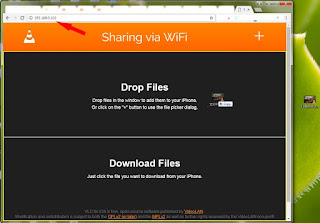
Drag All media file to VLC Web
Drag Video file in to Browser, Wait for upload (100%)
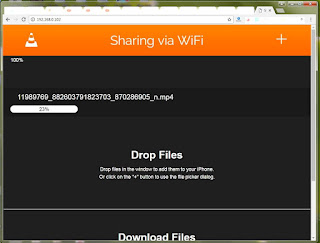
Upload Media Video file to iOS VLC app
That’s it. Video is moved in VLC iOS app. By single tap on it pay and watch on iPhone/ iPad.
Save in to camera roll/ Photos App,
Slide left Video file > Tap on Upper Arrow icon > Save Video.
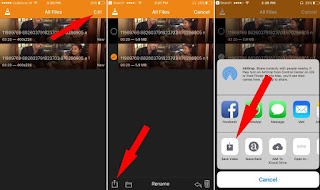
Save Video from VLC app to iPhone and iPad photo app
Although, Using Xender app we can do the same like VLC (Move PC to iPhone or iPhone to PC/ MAC).
No comments:
Post a Comment