If you want to enable LED Flash Alert on Your new iPhone 6 /iPhone 6 Plus, then you can do it from settings app. by the way here we’re give you a recipe for how to turn on LED Flash Alert on iPhone 6 /6 Plus. There are many changes in accessibility of iOS 8 but no change for Enable/ Disable LED Flash Alert.
You can do also Turn on LED flash light from Control center of your iPhone 6 or iPhone 6 Plus. You can see LED Flash Light icon under the AirDrop icon. Just Tap on Flash icon to do enable. Sometimes problem occurred LED flash might not working but well after once turn off/ Turn on. Accessibility is a prime controller to set everything on your iPhone, iPad or iPod Touch.
Easy way to Turn On LED Flash Alert on iPhone 6 /iPhone 6 Plus â€" iOS 8
Step 1. Tap on Settings app, from your iDevice home screen
Step 2. Tap on General
Step 3. Tap on Accessibility
Step 4. Turn LED Flash for Alerts ON. Under hiring section
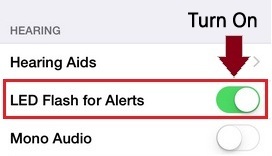
how to Turn on LED Flash Alert on iPhone 6
That’s it. Now, you can get LED Flash alert per new Notification. It’s beneficial during iPhone in dark portion and away from you.
Enable LED flash alerts on iPhone 5/ 5S/ 5C, iPhone 4S
Tips for how to Disable/ Turn off LED Flash Alert on iPhone 6 / iPhone 6 Plus
Below describe steps denotes your iPhone 6/ 6 Plus LED flash alert will be off, after done that you’re not eligible to get LED Flash alert on each and every Notification on your iPhone Screen.
Step 1. Tap on Settings app, from your iPhone 6 /6 Plus home screen
Step 2. Tap on General
Step 3. Next, Tap on Accessibility
Step 4. Turn LED Flash for Alerts OFF. Under the hiring section
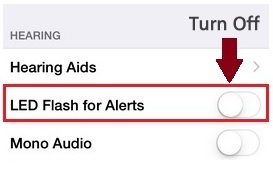
how to Turn off LED Flash Alert on iPhone 6
That’s it. Share with us in our Comment box, if you require any assist regarding Turn on LED Flash Alert on iPhone 6 / iPhone 6 Plus and Compatible iOS 8 device ever.
No comments:
Post a Comment