Picture on saved contacts more easy for judge at a glance from distance, Without take iPhone, iPad in your hand. Not only to find contacts number in contact app, but also on Message app. Follow the below easy steps for set picture on iPhone contact app. Some time common name but different number make conjunctive when you call to them or received from them. Follow the below steps on receive call with sweet memory and fun.
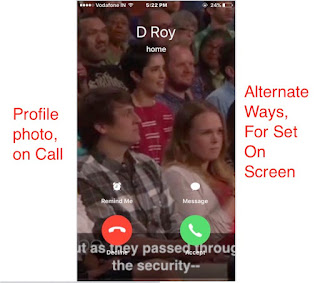
set picture on iPhone contact steps
Alternate way for set picture on iPhone contact
Set picture in contact from Photos app
Step 1:
Go to Photos app on iPhone, iPad running on any iOS version.
Choose photos or selfie (recommended), Open it.
Step 2:
From beneath of screen, Tap on Square with upper right arrow.
Next, Tap on Assign to Contact.
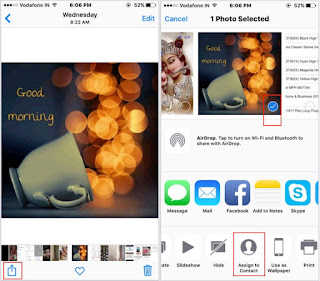
Set picture from photo app on iOS device
Option 2
Search with contact name or Phone number (xxx-xxx-xxxx) in format.
Set Photo on perfect scale by move with finger touch.
Manually set picture in contact app
Search name by explained in above s teps 3,
Tap on it, From the full details screen tap on edit for make changes at upper right corner.
Next, Tap on add photo.
Choose picture from camera album. move and scale perfectly for best center viewing.
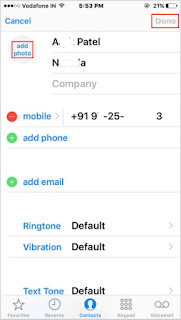
Change or Edit picture on contact app
Note: on iPhone 6 or later version, You could view contact profile picture on message app near to conversation list. More you can also import it on mail app, iCloud contacts list with picture profile. from many online source and forms i found, people asking about it’s create freeze problem when attend a call. Not at problem related to contact picture, fixed with this solution.
After set picture on profile, you can delete it any time. Profile picture didn’t get source saved at camera album.
Stay connected with us for more update on new tricks and set picture on iPhone contact with iOS 9, iOS 8.
No comments:
Post a Comment