Downgrade from iOS 8.2 to iOS 8.1.3., If you’ve get plenty error after upgrade it. Literally, So many bugs have been come with update iOS 8.2. Such as Safari not working after upgrade iOS 8.2; some users reported their Wi-Fi connection issues, cellular data Problem after upgrade iOS 8.2, Bluetooth issues in iOS 8.2, many of them said battery life Problem iOS 8.2. You can get new upcoming iOS 8.3 features from here.
Whatever but Apple iOS 8.2 released with two hide Apps respectively Apple Watch app and Activity app. Apple watch app can work for pair and Sync iPhone with Apple Watch. New Activity app is for viewing fitness data and achievements from apple watch; you can appear it when Apple Watch is paired. Yet privacy feature is available to disable/ Turn off Fitness tracking on iPhone with iOS 8.2. You’re not interested with iOS 8.2 then you can downgrade from iO S 8.2 to iOS 8.1.3 very easily.
Solution of almost Problem â€" Reset network Settings in iPhone, iPad, iPod Touch
Step for Downgrade from iOS 8.2 to iOS 8.1.3 with picture
Step 1. First, head over this page and go for download iOS 8.1.3 IPSW firmware version for iOS device Such as iPhone, iPad or iPod Touch. Download correct firmware according to your device model number; incorrect firmware could damage your iOS device. The file size is approximately 1.5 GB to 2GB so it’ll take some time to download.
Step 2. Once you’ve the correct iOS 8.1.3 firmware downloaded, and then connect your iOS device with your Mac/ Desktop using USB cable.
Step 3. Click on iTunes to launch. If you didn’t find than search your device from right corner of the screen then See below screen.
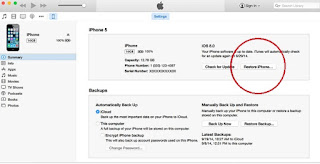
downgrade from iOS 8.2 to iOS 8.1.3 or iOS 8 on iPhone, iPad
Step 4. Now, Find your connected iOS device from summary page and hold the Option + Alt key with Mac Device; otherwise hold Shift key if you’re using Windows.
Note: are you getting error, to solve this disable “Find my iPhone†from Settings > iCloud > Find my iPhone.
Step 5. While you holding the key combination given above, after that click Restore in iTunes
Step 6. Browse to the location where you’ve saved the IPSW file and open it. Now iTunes will begin restoring your iPhone/iPad and install iOS 8.1.3.
Share your replay with us, how much useful this guide on how to downgrade from iOS 8.2 to iOS 8.1.3 easily.
No comments:
Post a Comment