Keep disable or Turn off background app refresh on iPhone, if you’ve to feel your iPhone battery drain early or Slow speed to access the app from multitasking or app switcher screen. Follow this excellent Solution and improve battery life of your Apple iPhone 6/ 6 Plus, iPhone 7/ 7 Plus, iPhone 8/ 8 Plus, iPhone X. Many of the Apple iPhone users shared their report on quick battery drain issue. But, you’re not one of them, this issue has occurred due to, background app refreshes on any iPhone model.
I recommend you should turn off background app refresh feature during the unused device. Likely in sleeping duration, your cell phone has been away from you such out on table desk throughout a long time period.
There are many apps have been running on background area likely Facebook, WhatsApp etc. learn how to stop or Turn off background app refresh on iPhone, iPad, iPod Touch.
The users are also getting trouble on change and background app refresh greyed out or Won’t turn on/ Unable to make Change. and the real reasons are the restriction is applied to change, Check Go to the Settings app > General > Restrictions > [Enter passcode] Scroll down and See Background App Refresh > Allow Changes.
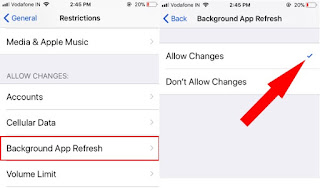
1 Backgroud App Refresh restriction on iPhone
Now, Follow the below steps for use Background app refresh settings on iOS.
Know Steps how to Turn off background app refresh on iPhone and iPad
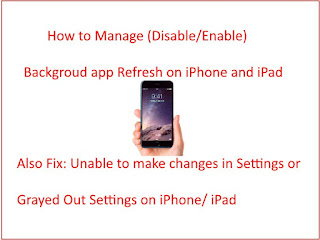
1 Background app Refresh on iPhone
Step 1. Open up the Settings app on iPhone or iPad
Step 2. Navigate to General
Step 3. Tap Background App Refresh under the Usage
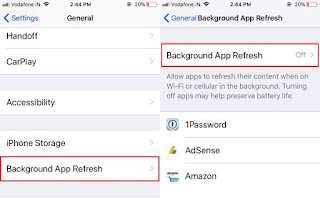
2 Turn on Backgroud app refresh on iPhone
More custom settings for sale Data usage on Mobile data, We can turn off, Background app refreshes only enable on Wi-Fi network, Or Enable both Wi-Fi and Cellular Data network. [Chose that you want].

3 Turn off Backgroud app refresh on iPhone
Next, you can take action for app specific. that may help in preserve battery life. the selected app only refresh their content when on Wi-Fi or Cellular data network.
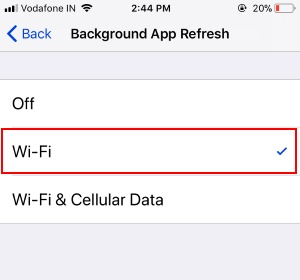
5 Turn on Backgroud app refresh on Wi-Fi Only on iPhone
Step 4. if you selected to turn off then you can not save for selected app background refresh.
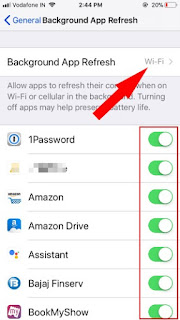
6 Disable or Enable Backgroud app refresh on iPhone
That’s it. Now, all apps become stop which auto refresh in the background of your iPhone. Since now you got the main root of battery drain Problem.
No comments:
Post a Comment