The Cellular Data is also known as ‘’Mobile data’’ in several east cost countries. The network companies offer cellular/mobile data plan (for example- in USA At&t, Sprint, Verizon, and T-mobile are flagship networks in the entire USA.). Did Cellular Data not working on iPhone after the update? Whenever you are at out of network coverage, then your iPhone show up No Service or searching on your device. And you trying to enable cellular data but it doesn’t work. Hence, let’s the following guide will help to fix cellular data problems on your Phone.
There are several fundamentals steps that you will have to follow to solve mobile/ cellular data not working on iOS running iPhone X, iPhone 8/8 Plus, iPhone 7/ 7 Plus, iPhone 6S/ 6S Plus and earlier models.
Ultimate Solutions to fix iOS 11/10 Cellular Data not working on iPhone 7 (Plus)/ iPhone 8
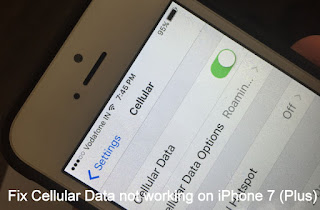
Fix Cellular Data not working on iPhone 7 on iOS 10
Clue 1.Before getting started workarounds orderly; make sure that on your iPhone/ iPad the Cellular/ mobile toggle switch is on.
Clue 2. Restart your iPhone or Hard Reset
Accurate method to Restart your iPhone 7/ 7 Plus or iPhone 8/X â€" Press and Hold on Power button until you will appear Slide to Power Off. After that again Press and Hold on Sleep/wake switch until appearing Apple logo).
Force Restart or Hard Reset
iPhone 7/7 Plus: Press & Hold Side button + Volume Down button until you see the apple logo on the screen.
Hard Reboot iPhone 8 Plus/8 Plus:
Press and Quickly Release Volume Up button,
Press and Quickly Release Volume Down Button,
Press and Hold Side Button until you see the Apple logo on Screen.
To Start iPhone, Again press Side button until startup apple logo on the screen.
iPhone 6S & Earlier: Press Sleep/Wake + Home button.
Clue 4. You should keep your iPhone software iOS 10 up to date.
Looking for a way to verify update go to Settingsâ€" Generalâ€" Tap on Software Update. (Internet connection required).
Clue 5. Push the Pin into the iPhone SIM card try hole, take out the card, put it back, and then fit again. Through this way, you can inform that SIM card is okay or not, even it doesn’t work or damaged, please contact your mobile carrier.
Clue 6. Reset Network Settings on iPhone or other iOS 10 and later iPhone, iPad.
Clue 7. Some apps are not running on Cellular or mobile data, Just check it for App is disabled on Cellular data. Go to the Settings > Cellular > Scroll down and Find App list.
Make it Enable or Disable app access settings.
Clue 8: Use Below Company Contact details and Talk with Helpdesk on any issues in the system or with your account.
No comments:
Post a Comment