Photos taking too large space on your iPhone, iPad because new live photo effects and Hight resolution camera photo will take big space on your iPhone. And the Limited 5 Gigabytes storage not sufficient for any iDevice user, So we need to check or see how much space used by Photos, Videos, App and Data. That we can manage our self from iPhone, iPad, Mac or PC. That’s I discussed in this guide step by step.
Now we have two options, Upgrade iCloud storage plan or delete photos from iCloud storage or Backup.
More customizations and setting also help in future time that prevent from your iCloud storage goes full.
Note: Please make sure how much iCloud storage available in your account, Otherwise you co uldn’t receive new iCloud Mail or Save Other data like Message, Contacts, and Settings.
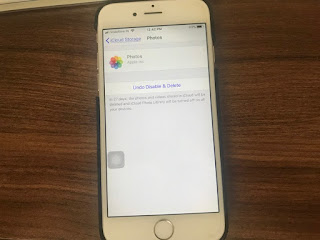
8 Disable or Delete photos from iCloud storage on iPhone and iPad in iOS 11
Tips: Forward iCloud Email to another Mail account.
Steps for Access and Delete Photos from iCloud Backup in iOS 11 on iPhone, iPad
Step 1: Go to the Settings app on iPhone, iPad.
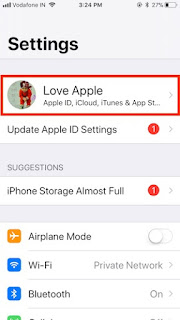
1 See Profile on iPhone settings
Step 2: Next, Tap on iCloud Profile name, Scroll down and Find iCloud.
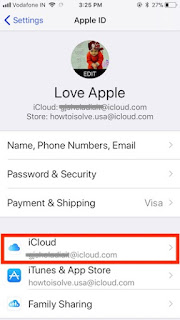
2 iCloud Settings on iPhone
Step 3: Tap on Manage Storage.
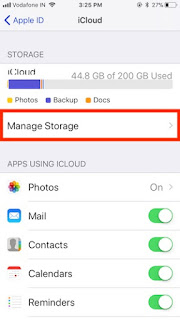
3 Manage iCloud Storage on iPhone with iOS 11
Step 4: Here you can see types of data saved in your iCloud account by Photos, Backup, Messages, Messenger apps, Notes App, iCloud Drive, Pages, Numbers and Other Third-party apps.
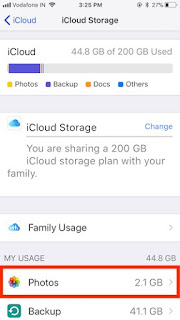
4 Manage iCloud Photo on iPhone in iOS 11
Here I am discussing how to Access or Delete Photos from iCloud in iOS 11.
So, Now Tap on Photos
Useful: Share iCloud storage with Family
Step 5: Finally, Tap on Disable & Delete.
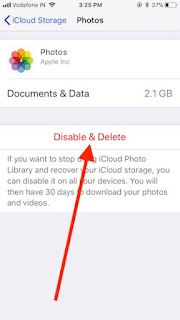
5 Delete iCloud Photo on iPh one in iOS 11
Within 30 days to can change the mind for getting back or undo deleted photos from iCloud Drive.
The Message could be: “In 30 Days, the photos and videos stored in iCloud will be deleted and iCloud Photo library will be turned off on all your devicesâ€. See the screen below,
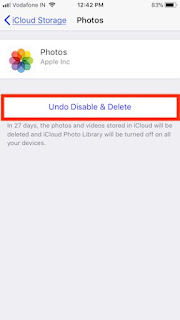
7 Undo disable iCloud Photo on iPhone in iOS 11
View & Access iCloud Photo on Mac, Pac â€" Delete Unwanted Photos
#1: Go to the iCloud.com on Browser running on Mac or PC
#2: Login with Apple ID and password used for iCloud in your iOS devices.
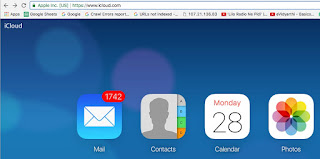
2 Photos in icloud com
#3: See Photos and open it on the browser, Now you can access all types of photos: Favorites, Videos, Live Photos, Panoramas, Screenshots, Hidden, Recently Deleted.
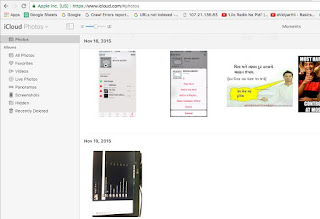
9 Photos app on Web
Select Photos from Browser and Tap on Delete icon at top of the web page browser.
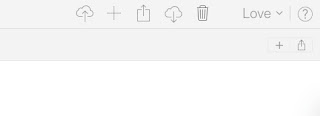
10 Download or Delete photo on iCloud web
Stop to save Photo in iCl oud Drive
This option prevents from auto save your iDevice photo to iCloud Drive. And save lots of space in iCloud Drive. This option also one of the important tips from Other helpful improve iOS 11 battery life for stop background upload to iCloud.
Go to the Settings App on iPhone, iPad or iPod touch > Tap on Profile > iCloud > Photos > Disable iCloud Photo Library.
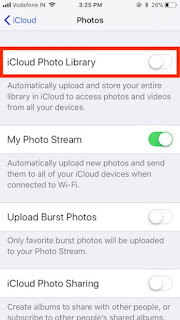
6 Manage iCloud Photo Sharing on iPhone
Using this tips we can remove, manage & save several gigabytes of iCloud storage on iPhone, iPad, iPod touch or Mac or PC.
No comments:
Post a Comment