All about share a live video on facebook iPhone. The California-based company facebook rolling out a new feature in its Facebook app for iPhone users. The new facebook feature called share live video. Definitely, share a live video feature FB app that makes it easy for musicians, politicians, athletes, and other influencers to talk with their fans and each other. You can explore these all real-time broadcast from public figures you follow in your News Feed.
The newly added feature is amazing, so let learn here, how much long live video and how share a live video on your facebook Timeline via iPhone.
Steps to Share a live video on Facebook iPhone, iPad
Step 1. Launch Facebook app on your iPhone/ iPad
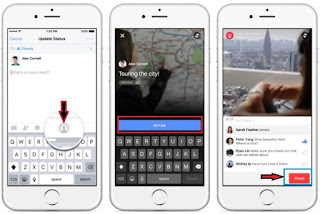
Step 2. Tap on Update Status from your news feed or Timeline on Facebook
Step 3. Select the Live Video icon
Now you can write an optional description for your broadcast and choose the audience that you want to share a live video before going live.
Step 4. Tap Go Live button to begin your broadcast.
Note: Your broadcast (live video) can be no longer than 30 minutes.
Step 5. If you want to end your broadcast then just tap on Finish.
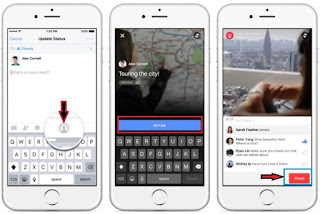
How to Share a live Video on Facebook iPhone: iOS 9
image source: facebook
The video will be saved as like save any other videos. In addition, you can then delete or keep for your facebook friends to watch later.
That’s it.
You can see the number of live viewers during the live video broad casting within it, you also see the name of friends who are watching and direct stream of live video.
Block someone feature also included so when you want to block someone during your live broadcast, then tapping on profile picture next to a viewer’s comment and then tapping on block. As well, you can unblock those peoples who are previously blocked.
Okay, get enjoy now this awesome feature Share a live video on Facebook iPhone. And we hope, the facebook will give more new features in future.
No comments:
Post a Comment