We know that Apple TV 4 comes with different storage capacity 32GB and 64 GB respectively. Here is the complete guide to how much storage space available for install app and download offline media file to your Apple TV. Due to less space compared to other Apple Devices on TV, so mainly you need to know or check Apple TV storage space timely, and that you can manage easily through Apple TV remote.
Check Apple TV Storage space and how to manage space on Apple TV 4K / ATV 4
Step 1: Go to the Settings app.
Step 2: Next, Choose General.
Step 3: Then, Go to Manage Storage under the Usage label.
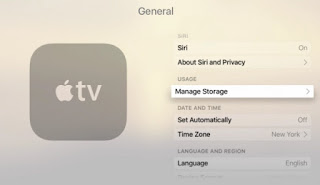
check Apple TV storage space on 1st, 3rd and 4th generation
This screen will show you a full list of the installed app on allocated by more space. Ever you have downloaded more apps so you will get low storage space message on the TV screen.
Now, How to delete installed App from Apple TV 4K/ Apple TV 4
You can eliminate the app in two different a lternate ways, From the home screen.
Setting > General and Manage storage.
Highlight app and move to trash icon by press on the Siri Remote touch surface. The App will go away automatically.
Delete an app from the TV screen. Just go with App and hold on an app until wiggle app with the cross mark. Now tap on Play/ Push button on your Apple TV remote. Now go with delete option and press it for delete.
To overcome Apple TV storage space problem, you need to purchase best Apple TV as of your needs and usage (if you want to buy play games, Download Media, Open apps; then 32GB efficient for you) buy want more apps and long-term planning then go with 6 4GB.
You may like: Best Soundbar for Apple TV 4 and Apple TV 4k
Above steps are very straightforward and Straightforward for check Apple TV storage space on your new Apple TV 4th generation.
No comments:
Post a Comment