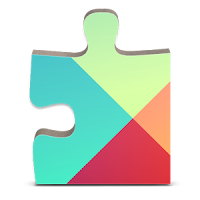
How to Fix Google Play Services error after Android update
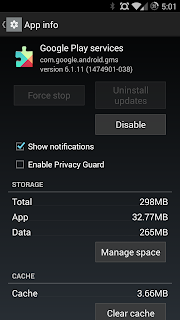
- Go to Settings >> Apps >> All >> Scroll down and select “Google Play Servicesâ€Â
- Select “Uninstall Updates†>> Click “Okay†(or “acceptâ€) a. Now your Google play services will be reverted to factory versionÂ
- Tap “Enable†to enable Google Play ServicesÂ
- Open Google Play Store and add your Gmail account (sign in)Â
- Now from inside Google Play Store search “Google Play Services†>> Find it and click “Updateâ€Â
- You can also do the update directly by clicking this linkÂ
If the above method didnt work, try Method 2 of this post, it should work: How to Fix com.google.process gapps has stopped error after updating Android
After the above steps are completed, your Google Play Services pop up error should be resolved and you will get the latest version of the Play Services app. Let us know if this method worked for you. If you guys have any other problems or solutions related to Google Play Services please post them in the comments below via Facebook comments.
No comments:
Post a Comment